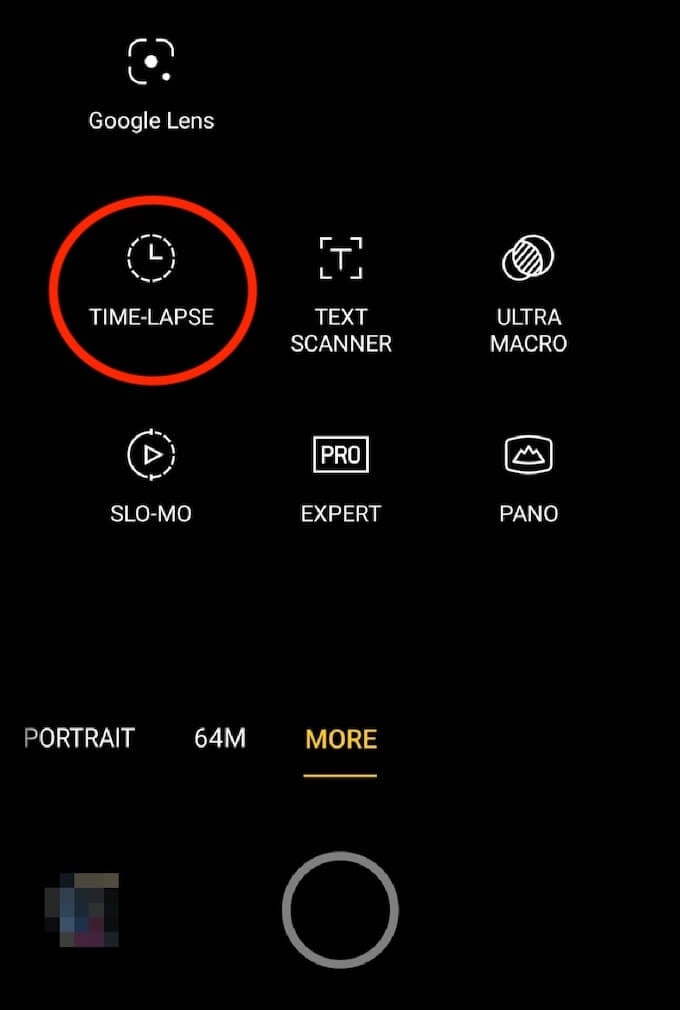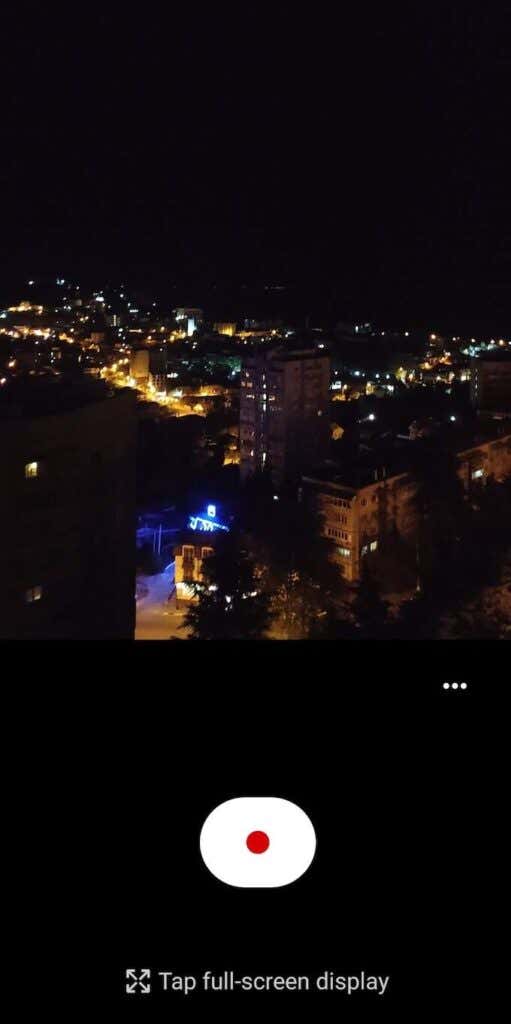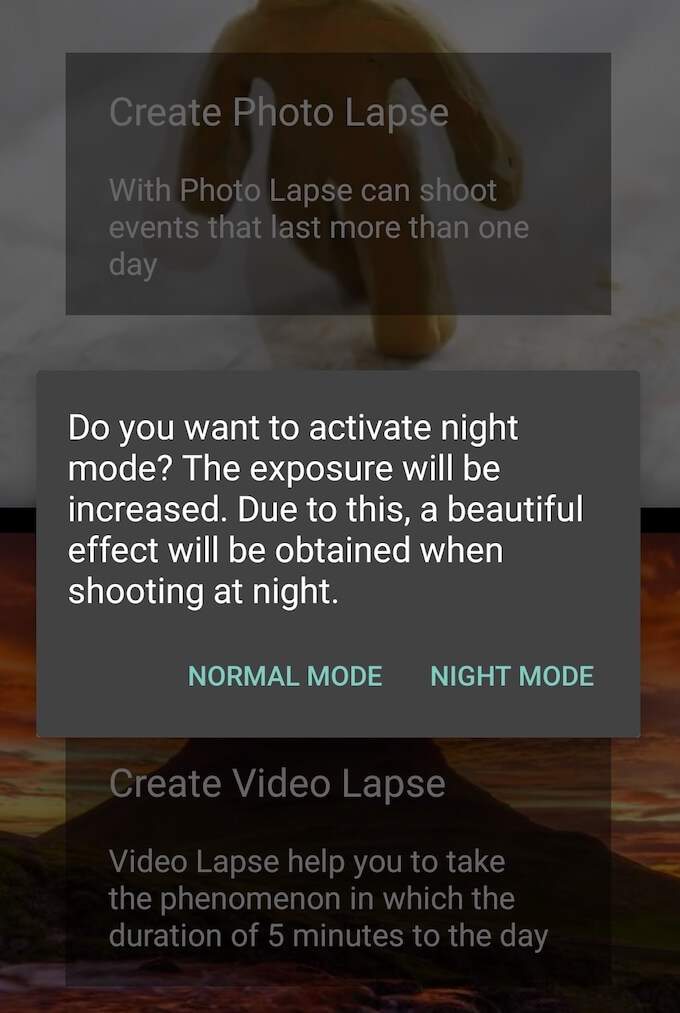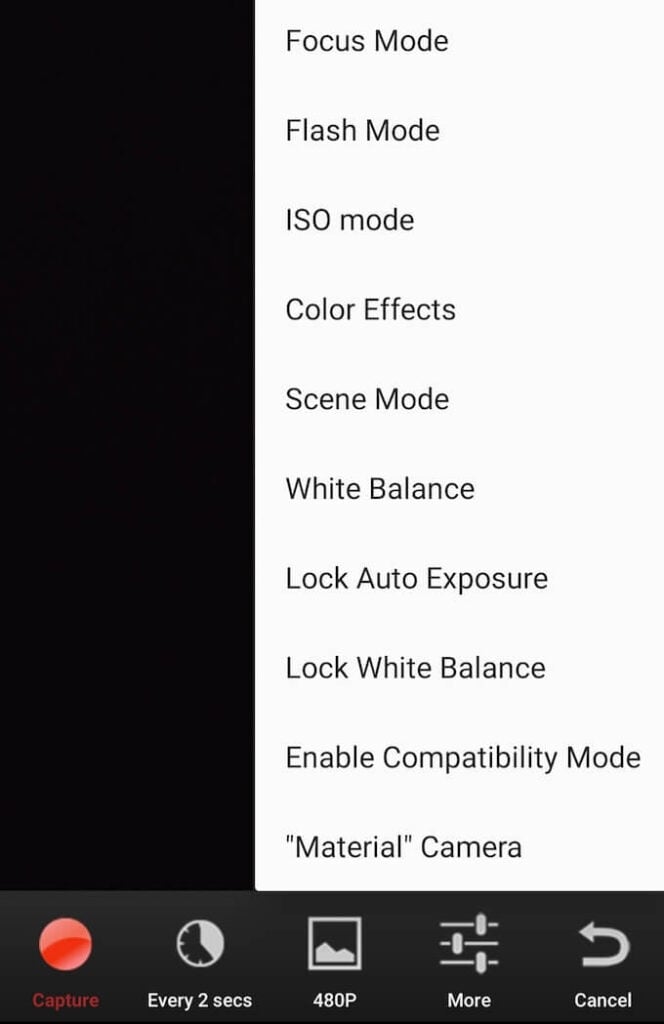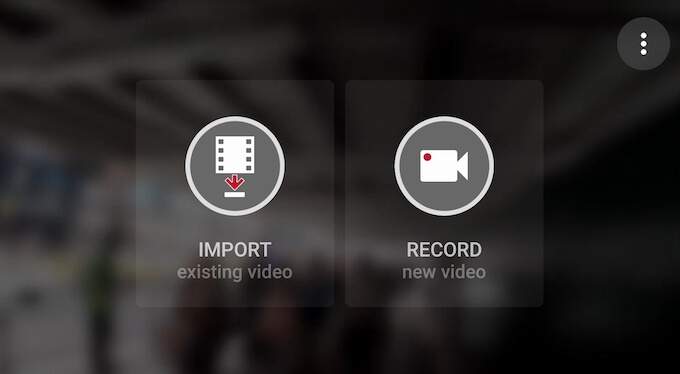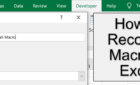With built-in or third-party apps
Time-lapse is a technique used to capture changes in your surroundings that happen slowly over time. You’ve probably seen a time-lapse video before on YouTube, or elsewhere online. This technique is great for recording sunsets or sunrises, falling stars, or just the way clouds move throughout the day.
Nowadays, you can use your Android phone to make a time-lapse video, and it doesn’t require any professional skills in filming or editing. Here’s how to create a time-lapse video on Android using the built-in method or a third-party app.
How to Make a Time-Lapse Video on Android Using the Built-in Camera
If you’re using one of the latest models of Android phones, you have the time-lapse feature in your built-in camera. All you need to access it is to find it in your camera settings. To make a time-lapse video using your built-in camera, follow the steps below.
- Open the camera on your smartphone.
- Select Video to switch to video mode.
- To begin shooting time-lapse, find the option to switch the filming regime. It could be located under More, Video Resolution, or Manual, depending on the model of your phone.
Set your smartphone on a tripod, or something else that will keep it steady and begin filming your first time-lapse video. Bear in mind that shooting a quality time-lapse video takes time.
For instance, if you’re filming moving clouds, you’ll need to keep your camera on and filming for at least 3 hours to produce a 10-15 second-long clip. Make sure your phone’s on charge and has a sufficient amount of free space before you start filming.
How to Make a Time-Lapse Video on Android Using a Third-Party app
If your Android device doesn’t have the time-lapse filming mode, you can still create beautiful time-lapse clips using one of the dedicated camera apps. Any of the apps listed below will help you turn a regular video into a time-lapse.
Time Lapse Camera – Best Overall
Time Lapse Camera is a great app for any beginner who’s never shot a time-lapse video before, as well as for users who don’t want to pay for a dedicated time-lapse app. This camera app is completely free and Android only. A nice touch is the absence of annoying ads and pop-ups that distract you from completing a task.
Time Lapse Camera has two modes that allow you to create photo and video lapses. Photo Lapse mode is better for shooting something that takes places longer than a day, while Video Lapse mode is more suitable for shorter events. Before you start shooting, you can tweak frame interval and ISO in the app’s settings.
Time Lapse Camera is also great for shooting at night since it has a Night Mode that increases exposure. Finally, the app allows you to add music to your video once the time-lapse is finished.
Lapse It – Best for Advanced Users
Lapse It is a powerful time-lapse camera app for Android. If the previous app is targeted at beginner photographers, Lapse It is a better fit for someone who knows their way around camera settings.
The app gives you full control over a number of settings, including focus mode, flash mode, ISO, color effects, white balance, exposure, and more. Plus, you can use it to create a stop motion video, where you can set any interval between photos that you like.
Once your video’s captured, you can also add a music track on top of it. Lapse It is free, with Lapse It Pro available for $4. The Professional version of the app allows capturing videos using your camera’s maximum resolution, adds more filters and color effects, and allows you to pause and save your current time-lapse to continue filming in a different location.
Framelapse – Best All-Purpose Time-Lapse App
Framelapse is a great multi-purpose app suitable for both beginner users and for photographers who want to have more control over the camera settings. While the app’s interface is rather minimalistic, Framelapse has plenty of settings that you can change to make it fit your filming style better. They include frame interval, video resolution, and speed value.
Using the app, you can automatically set the duration of your output video. It means you can set up your time-lapse and go take care of some other business, while the app takes care of the rest. Another unique feature of Framelapse is the ability to zoom in on your time-lapse video up to 10x.
You can download and use Framelapse for free, with a few ads appearing here and there. To get rid of ads, you can download the pro version of the app Framelapse Pro for $3.
Microsoft Hyperlapse Mobile – Best for Hyperlapse Videos
*08_microsoft main*
Hyperlapse is a type of filming technique similar to time-lapse. The difference between the two is that timelapse combines a number of still images into one long video and then speeds it up, while hyperlapse takes one normal-speed video and speeds it up. Microsoft Hyperlapse Mobile is an app that allows you to take quality hyperlapse videos and save them on your smartphone.
If you’re looking for an app to help you turn an existing video into a hyperlapse, Microsoft Hyperlapse Mobile is the best pick for you. You can upload any video from your gallery, select the desired speed, and convert it into a hyperlapse video.
There’s also an option to record a new hyperlapse video using the app. Aside from speed control, you can switch the flash on and off, and use either your main camera or the front camera.
Microsoft Hyperlapse Mobile is an Android-only app that you can use for free. Once you’re finished filming, you can share your video on social media networks like Instagram, Facebook, or Twitter right from the app.
Take Professional Photos and Videos on Android
Even if your smartphone isn’t packed with various filters, modes and features, you can take professional-looking photos and videos using your Android device with the help of special camera apps.
Have you ever tried capturing a time-lapse video before? What Android app (if any) did you use to film it? Share your experience with time-lapse videos in the comments section below.