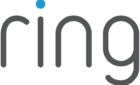Makes it easy to shut down
It’s a good idea to turn off your PS4 whenever you’re done playing. Not only does this help to save power, but it’ll also help you preserve the life of your console. PlayStation has made it easy to turn off the PS4 in different ways
The easiest way is to use your controller to go into the main menu and turn off the PS4 from there. But sometimes, you might not have your controller or it’s run out of battery. So, there’s also ways you can turn off the console without it, as well as set an auto shutdown if you forget to turn it off.
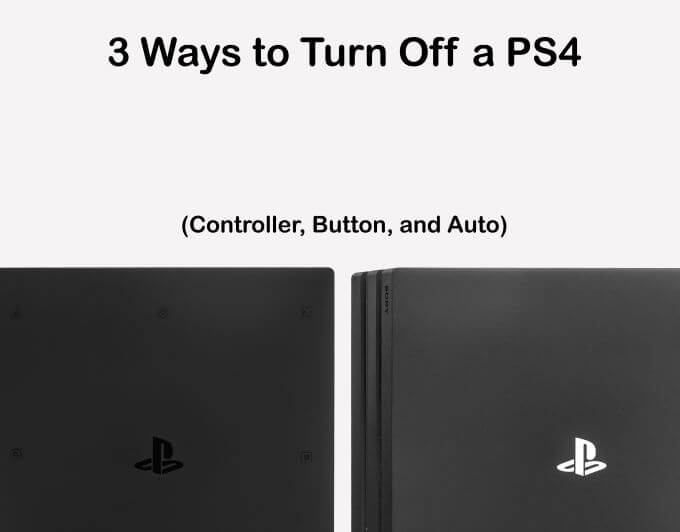
Use Your Controller to Turn Off Your PS4
Make sure you’re on the PS4 home screen. You can press the PlayStation button at any time in any game or app to return to the home screen.
- Press up on the controller’s D-pad to go into the Function screen.
- Scroll all the way to the right. Select Power > Power Options.
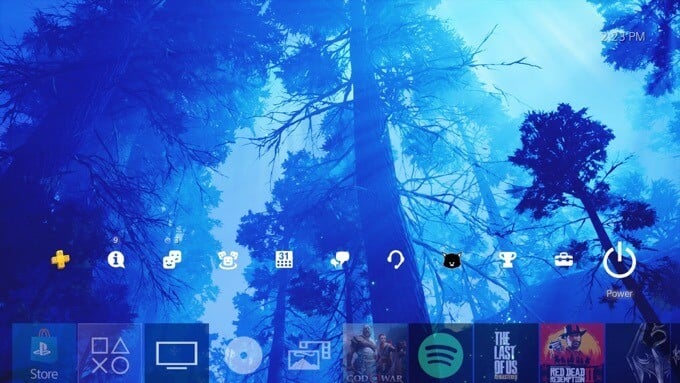
- Select Turn Off PS4.
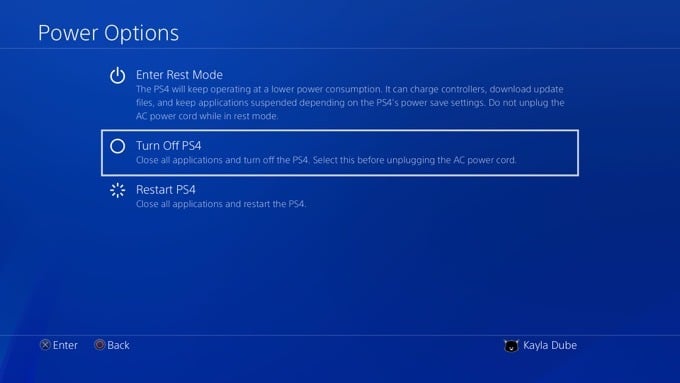
There is another option here as well for putting your PS4 into Rest Mode, which will allow the console to charge the controller, continue downloads, and other functions while preserving power.
Another way to easily turn off your PS4 using the controller is with the PlaySstation button:
- Press and hold on the controller’s PlayStation Button until the Quick Menu appears.
- Select Turn Off PS4.
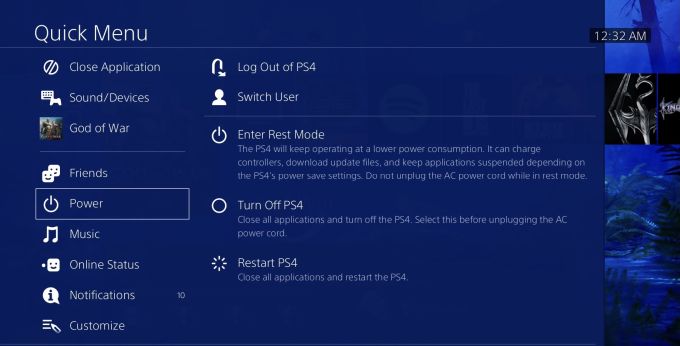
Use the Console’s Power Button to Turn It Off
If you don’t have access to your controller for whatever reason but still want to turn off your console or put it into the rest mode, there’s still a way to do it. Depending on the PS4 model you own, you’ll find the Power button in a different place.
On the original PS4, it will be at the center on the front of the console. On the PS4 Pro, you’ll find it on the bottom left side. And on the PS4 Slim, you’ll see it near the left side next to the disc eject button.

To turn off the PS4, press and hold the power button for about 7 seconds until you hear it beep twice. You should see a white light before the console shuts off entirely.
To enter the PS4 into Rest Mode, press and hold the button until you hear one beep. An orange light should turn on to indicate that the console is in the Rest Mode.
Using Auto Shutdown on the PS4
A great option for saving power with your PS4 console is to enable auto shutdown. You can change the shutdown timer so that it goes off at different times depending on what sort of activity you’re doing.
To set your auto shutdown settings:
- Go to your PS4’s home screen. Press up on the D-pad, scroll to the right and enter Settings.
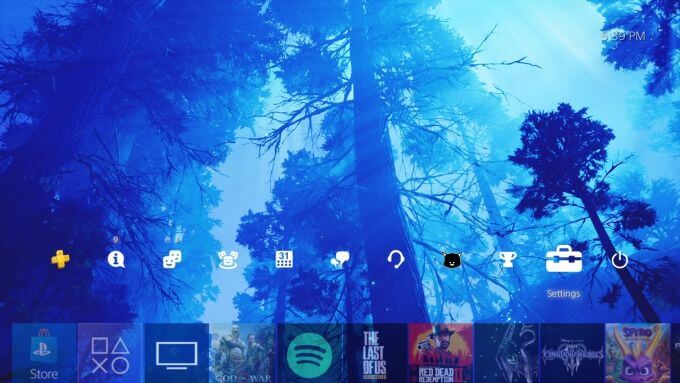
- Go to Power Save Settings > Set Time Until PS4 Turns Off.
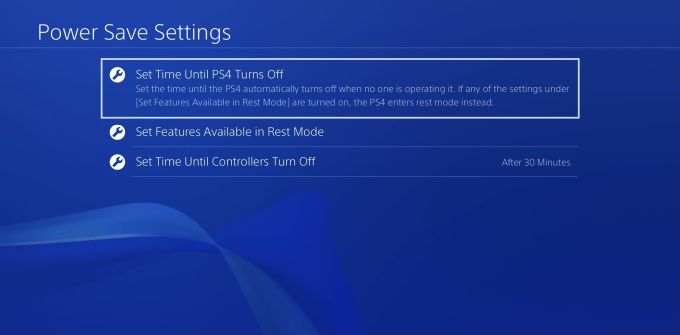
You can then choose to set different times for either General (Applications) or Media Playback. The first option will use the timer when you’re in a game or other application, and the second will set it for when you’re streaming media such as on Netflix.
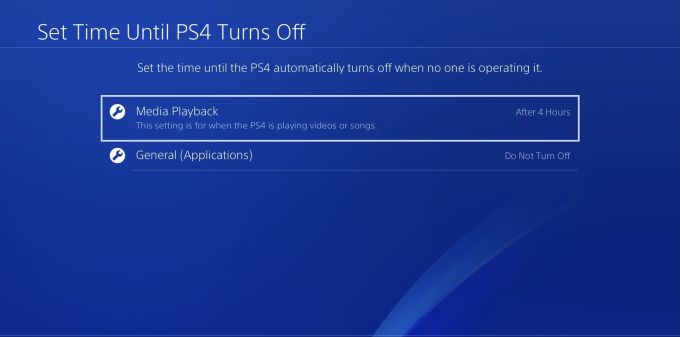
You can choose from 1, 2, 3, 4, or 5 hours of idle time before the PS4 shuts itself down. You can also choose to shut down after 20 minutes or just Do Not Turn Off for the General (Applications) option.
In Power Save settings you can also choose how much idle time you want there to be before your controller shuts off. You can change this under Set Time Until Controllers Turn Off. You can choose from 10, 30, or 60 minutes, or Do Not Turn Off.
Fix Shut Down Issues With PS4 Safe Mode
If you want to troubleshoot your PS4 for any reason, such as your screen being frozen and your controller not working, you may want to try and enter Safe Mode. You’ll first have to force your PS4 to shut down by unplugging the console. This is not a recommended method of turning it off, but if your PS4 isn’t working properly it may help fix it.
Also make sure your controller is connected via USB to allow you to control your PS4.
To boot up in Safe Mode:
- When the PS4 is completely off, plug the console back in and press and hold the power button for 7 seconds, until you hear two beeps.
- The PS4 should boot up in Safe Mode. From here, you’ll have multiple options to reconfigure and restart the console.
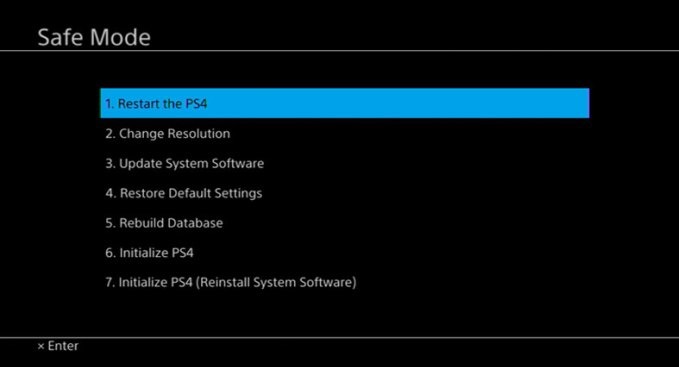
Choosing Restart will simply try to restart the console, which could be helpful if you were unable to turn it off before.
Change Resolution will make your PS4 restart in a different resolution to help speed it up to fix any issues you might be having.
Update System Software will allow you to update the console if it is needed, which could help fix problems with outdated software. You can avoid this with automatic updates.
Restore Default Settings will put your PS4 back into its factory settings while keeping the data you have stored. But always back up your PS4 data to the cloud to prevent any loss.
Rebuild Database will restructure the PS4’s drive to possibly fix issues.
Initialize PS4 will wipe all your data and put it back to its original factory settings.
Go through this list from the first option to the last to see what fixes the issues with your console. Each option is an increasingly drastic fix from the first to the last.