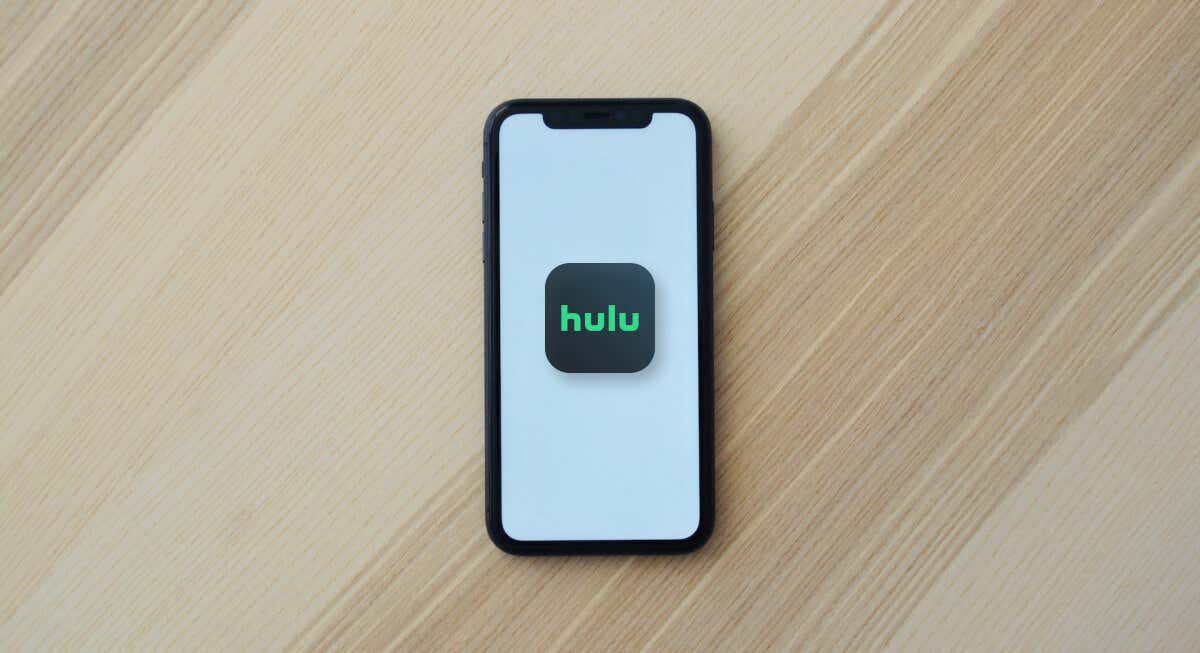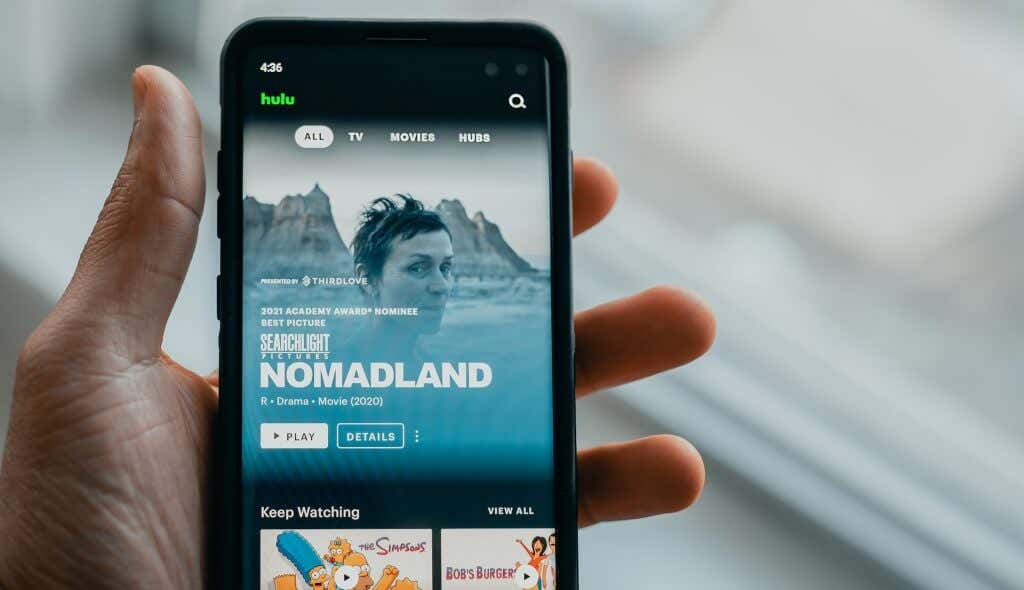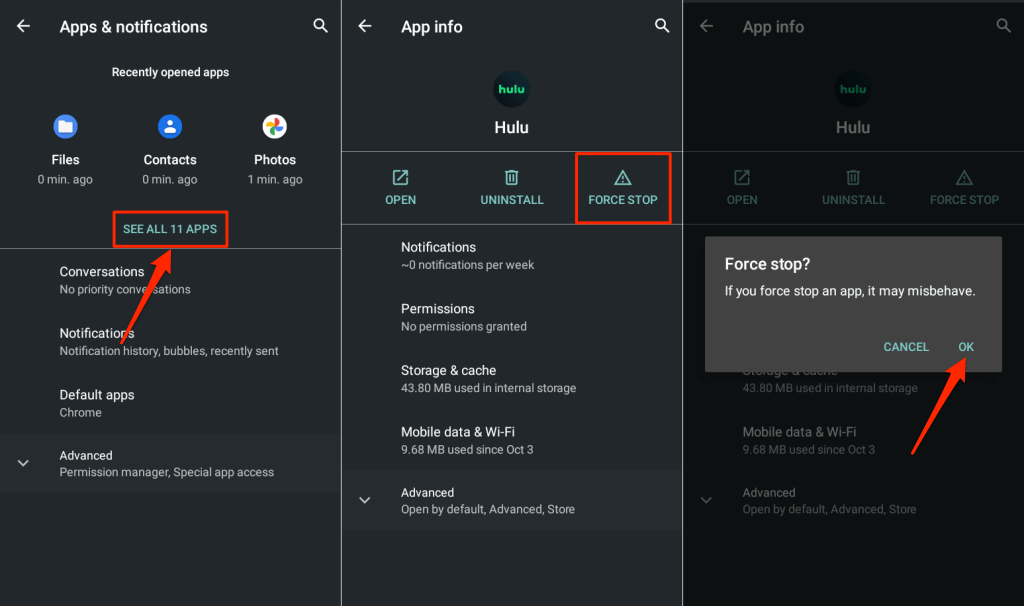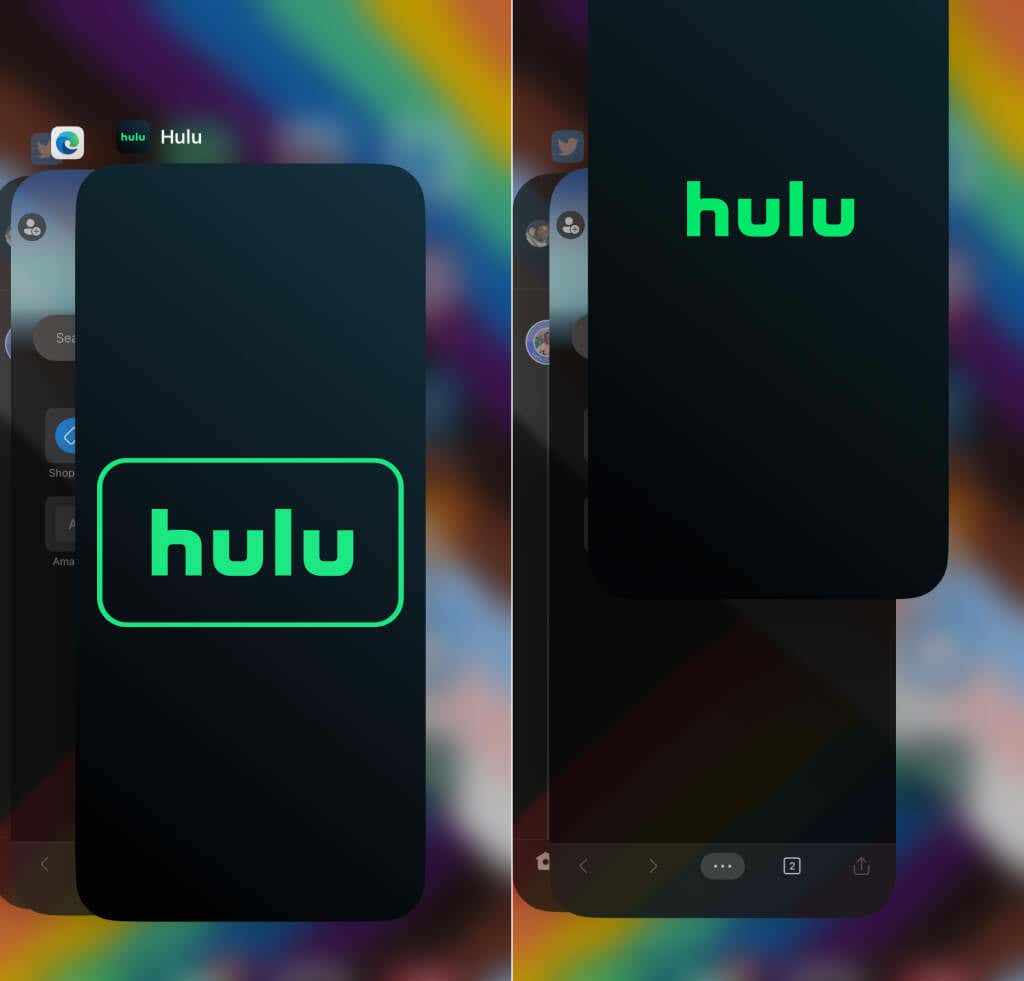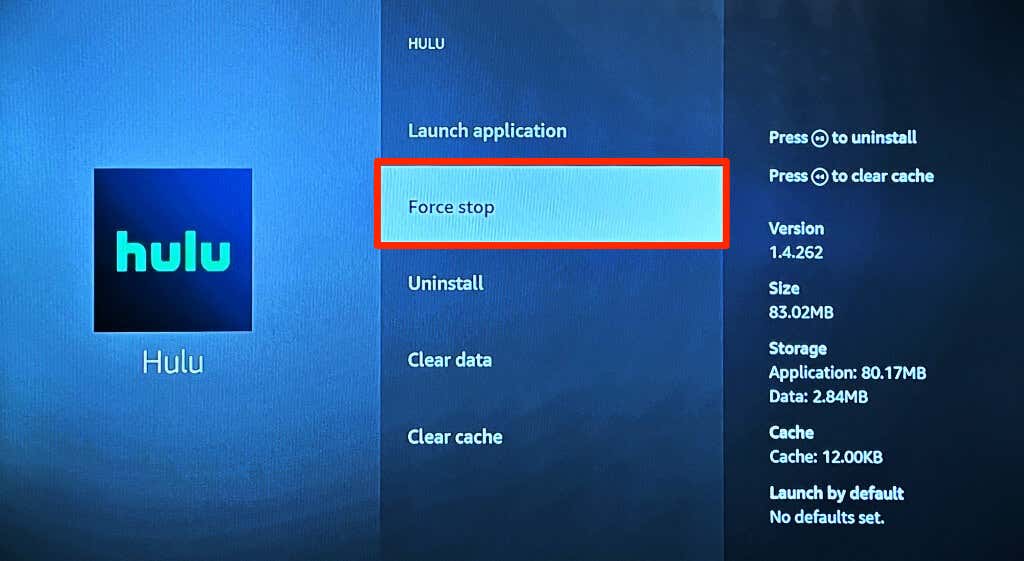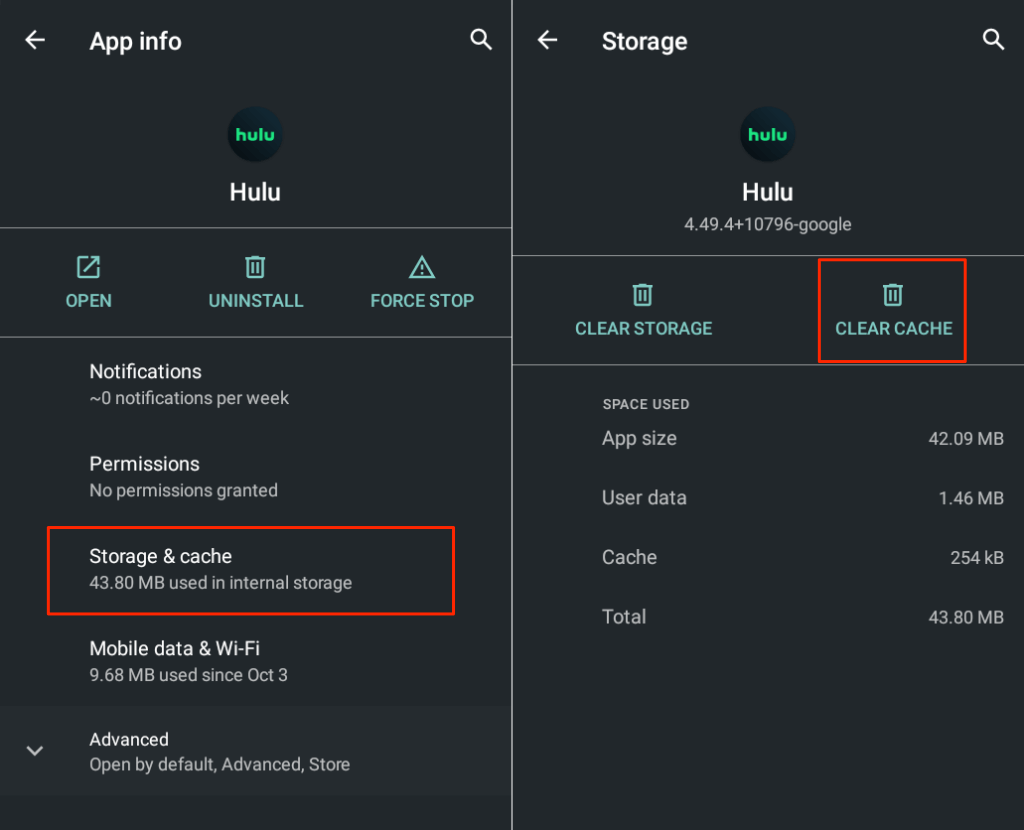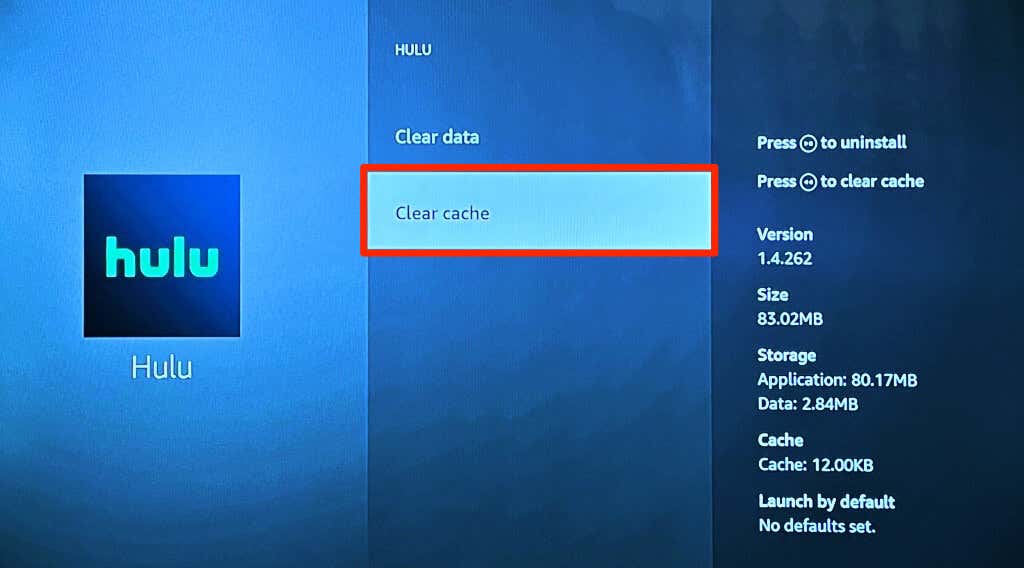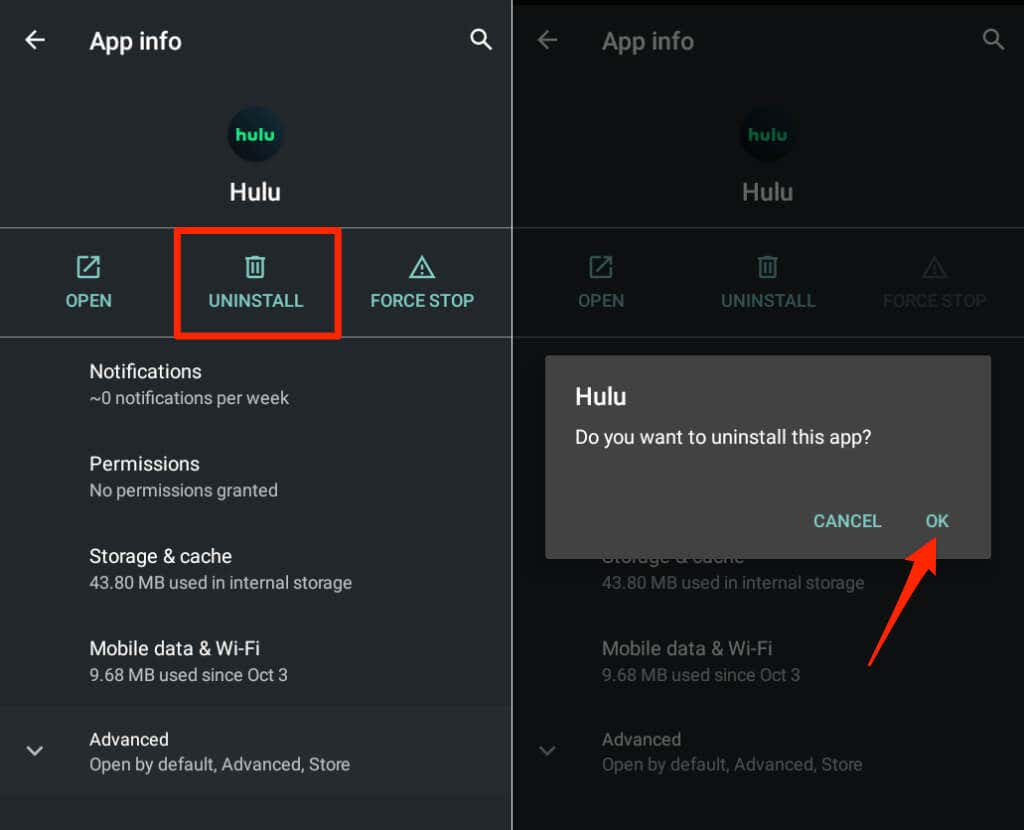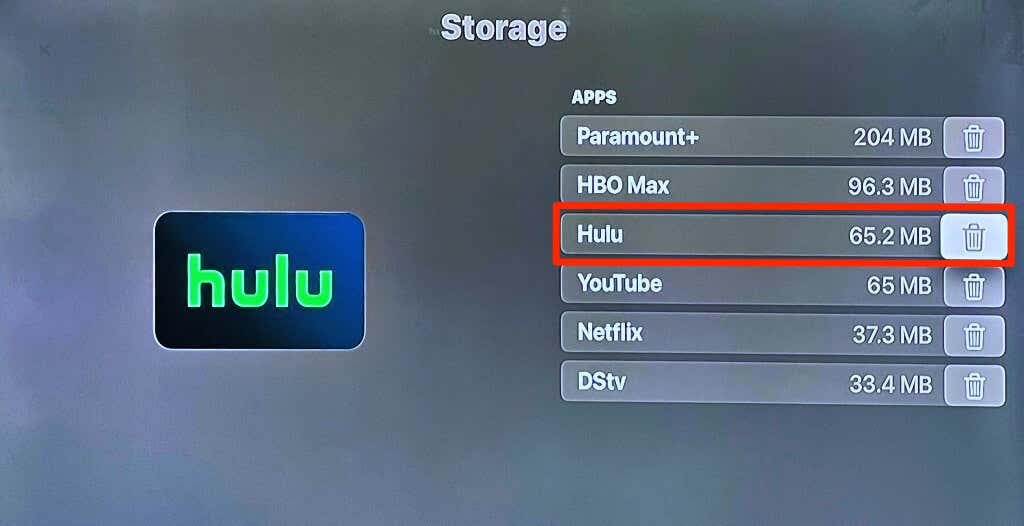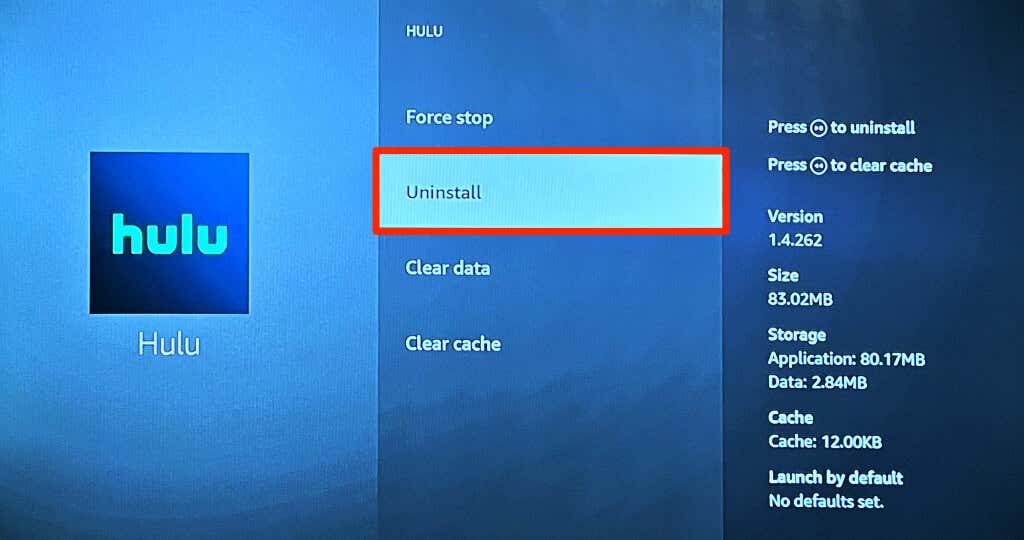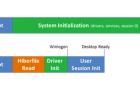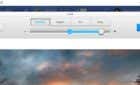Before calling up their customer support
Does Hulu crash on your device when you open the app or during video playback? That sometimes happens when using an outdated version of the Hulu app. Corrupt cache data, low device memory, and server downtime can also cause Hulu to crash.
This tutorial will show you how to troubleshoot and fix Hulu app crash issues on several streaming devices.
1. Turn Off Your VPN
Hulu is only available in the United States, U.S. territories, and U.S. military bases. The streaming app might crash or fail to open if you’re in an unsupported region or country. Using Hulu with a Virtual Private Network (VPN) can also cause the app to crash.
Also, VPNs sometimes slow down your internet speed and cause Hulu to buffer videos. If you use a VPN, turn it off and check if that stops Hulu from crashing constantly. It would help if you refreshed your device’s internet connection by re-enabling Wi-Fi/cellular data or restarting your router.
2. Check Hulu Server Status
Hulu may malfunction on your device if there’s an issue with Hulu’s servers. Use third-party site-monitoring tools like DownDetector and IsItDownRightNow to check if Hulu is experiencing an interruption or downtime.
If these tools report problems with the streaming service, wait until Hulu fixes the server outage. Keep an eye on the server status page and try using Hulu again when the service is back online. Contact Hulu Support if the server interruption persists, and Hulu keeps freezing on your device.
3. Update Hulu
An outdated Hulu app version may crash or freeze constantly. Updating Hulu can fix performance issues and bugs causing the app to crash. Open your device’s app store and update Hulu to the latest version.
If your streaming device doesn’t have an app store, refer to this Hulu Help Center article to learn how to check for Hulu updates.
4. Close Unused Apps
The Hulu app might malfunction if your streaming device’s Random Access Memory (RAM) is low. Closing applications you aren’t using is a quick way to free up memory and get Hulu working correctly again. Force close Hulu or restart your streaming device if the app keeps crashing.
5. Force Close and Reopen Hulu
Many device manufacturers recommend force closing an app when it’s unresponsive or malfunctioning. Force close Hulu if it crashes or freezes when you launch the app.
Force Close Hulu on Android
- Go to Settings > Apps & notifications > See All Apps (or App info) and select Hulu.
- Tap the Force Stop icon and tap OK on the pop-up.
Force Close Hulu on iPhone or iPad
Open your iPhone or iPad app switcher and swipe up on Hulu’s preview to close the app.
Force Close Hulu on Fire TV
Head to Settings > Applications > Manage Installed Applications > Hulu and select Force stop.
Shut down and restart your streaming device if you can’t force-stop Hulu or if the app keeps crashing.
6. Clear the Hulu App Cache
Cache files (or temporary files) help applications run faster on your device. However, performance problems and other issues may arise if an app’s cache data becomes corrupt.
Force close Hulu on your streaming device, clear its cache data, and check if that stops Hulu from crashing.
Clear Hulu Cache on Android Devices
- Go to Settings > Apps & notifications > See All Apps (or App info) and select Hulu.
- Tap Clear Cache to delete Hulu’s temporary files.
Clear Hulu Cache on Fire TV Devices
Go to Settings > Applications > Manage Installed Applications > Hulu and select Clear cache.
Clear Hulu Cache in Chromecast
Go to Settings > Apps > Hulu > Clear cache and select OK.
7. Power Cycle Your Streaming Device
Hulu recommends rebooting your streaming device if you’re having trouble using the Hulu app. Power cycling your device frees up memory for apps to run smoothly. A device reboot can also fix temporary system glitches causing problems with the Hulu app.
Shut down your smartphone, wait a few minutes, and turn it back on. If you use a smart TV or media streaming player (Firestick, Apple TV, etc.), turn off its power source, and turn it back on after a few minutes.
8. Update Your Streaming Device
Software and firmware updates introduce new features and fix malfunctions on your streaming device. Head to your device’s settings menu and update its software/firmware to the latest version. Better yet, configure your device to download and install software updates automatically.
9. Uninstall and Reinstall Hulu
If Hulu keeps crashing after trying the above fixes, delete the app, restart your device, and reinstall Hulu.
On Android, go to Settings > Apps & notifications > See All Apps (or App info), select Uninstall, and select OK.
To uninstall Hulu on iOS devices, tap and hold the app icon, select Remove App, and tap Delete App.
If you stream Hulu on Apple TV, go to Settings > General > Manage Storage and select the Bin icon next to Hulu.
On Fire TV devices, go to Settings > Applications > Manage Installed Applications > Hulu and select Uninstall.
Stream Hulu on Your Computer
Contact Hulu Support if the Hulu app still crashes after taking these troubleshooting steps. We advise contacting your device manufacturer if all applications—not just Hulu—crash constantly.
Hulu works on web browsers (Google Chrome, Mozilla Firefox, Safari, and Microsoft Edge) in Windows, macOS, and ChromeOS. So, you can keep up with live TV shows or movies even if the Hulu app is crashing or unavailable.