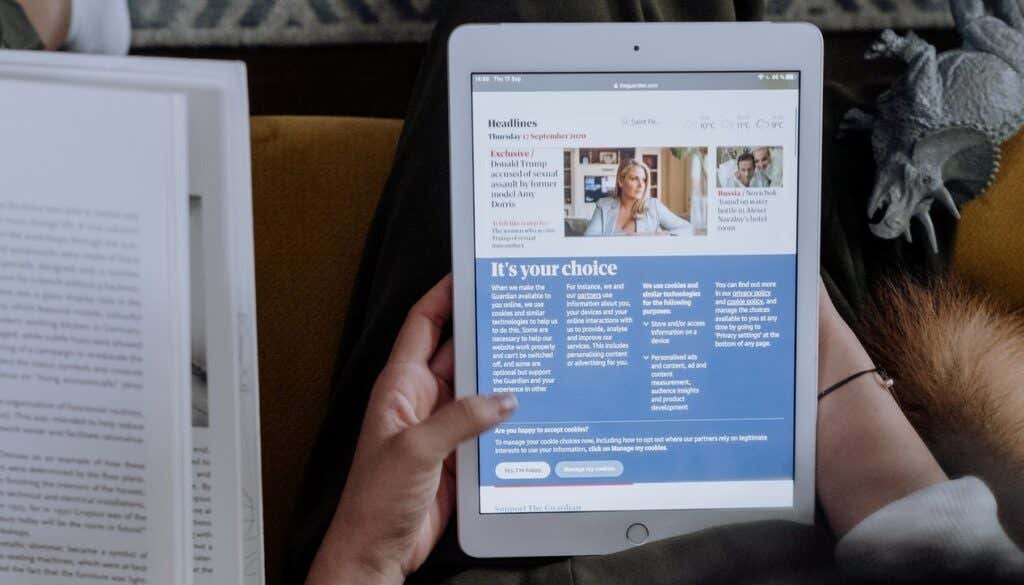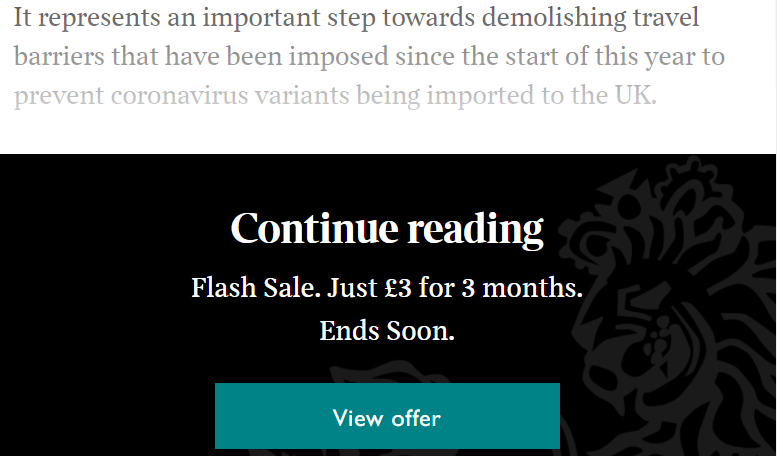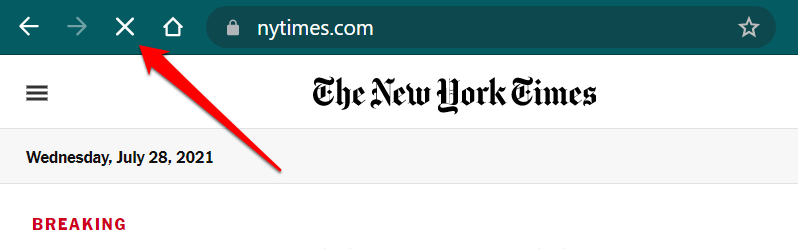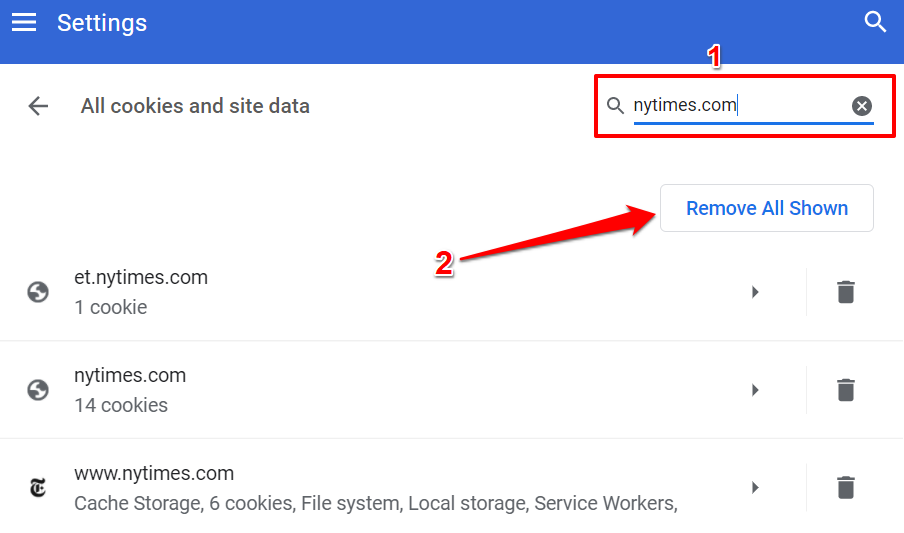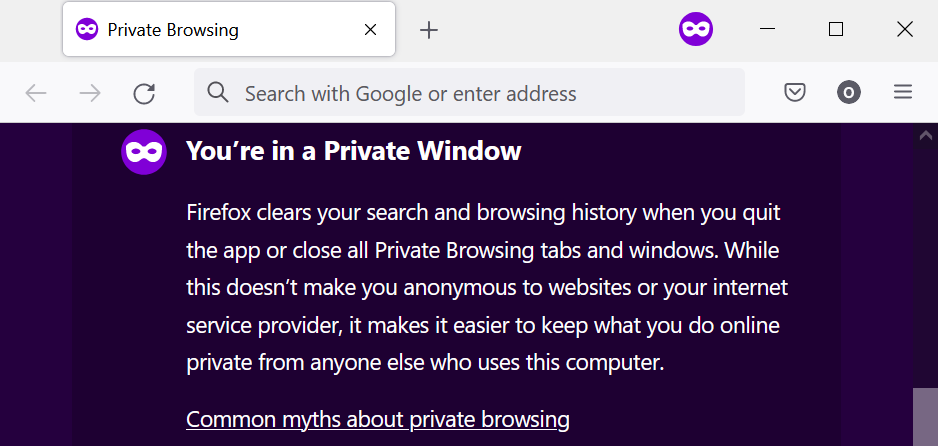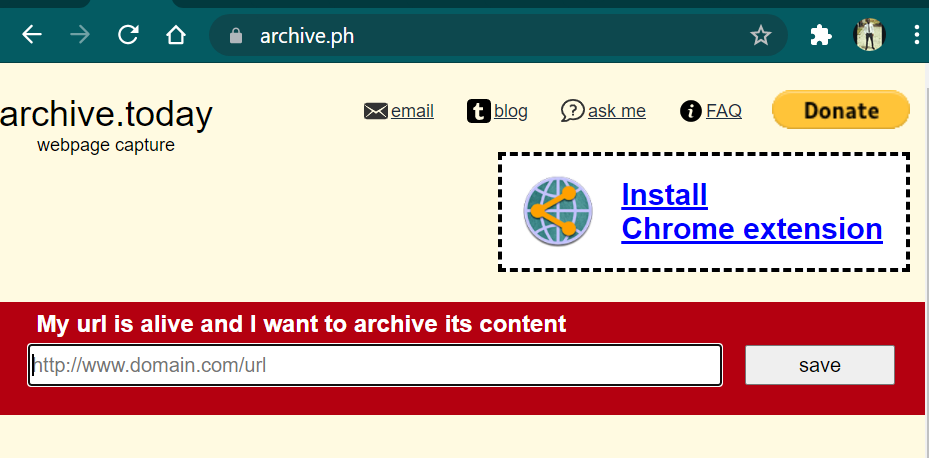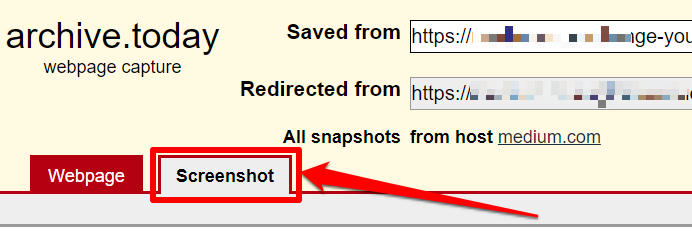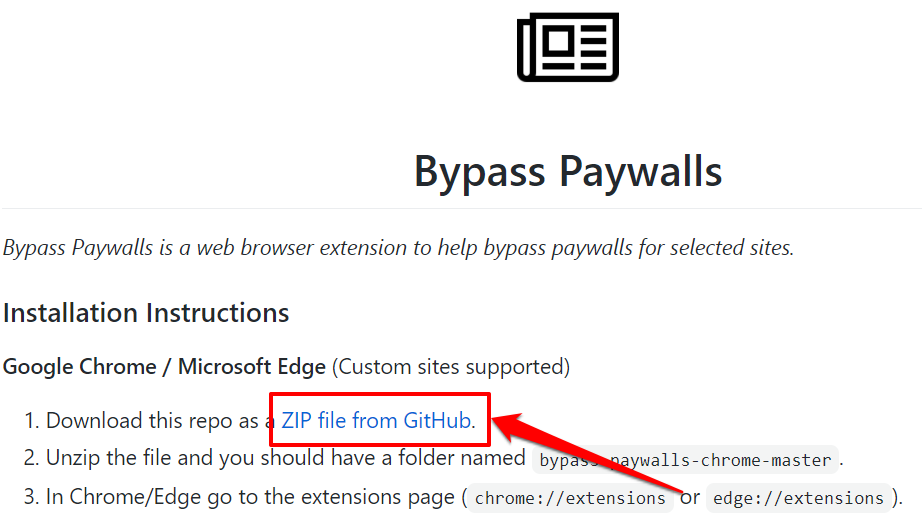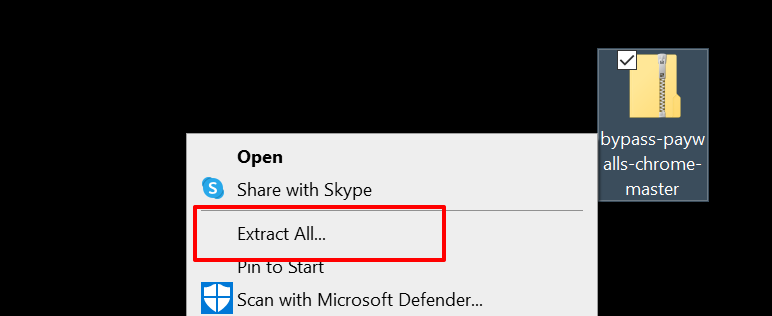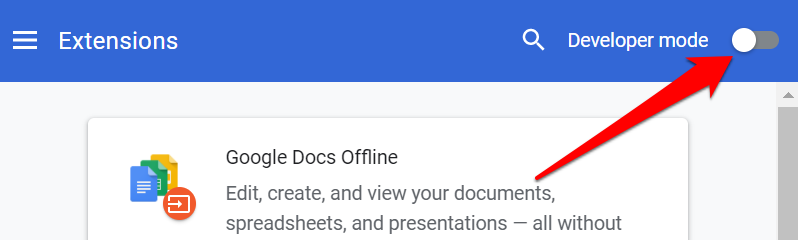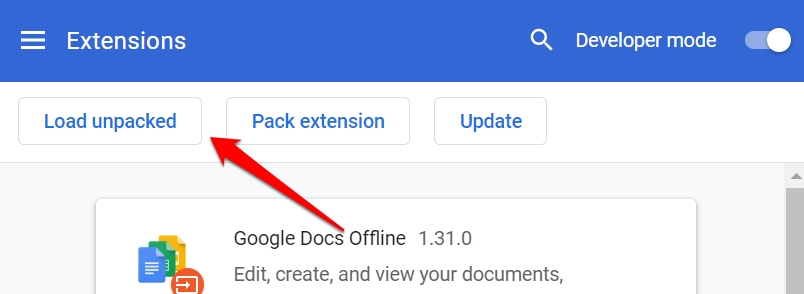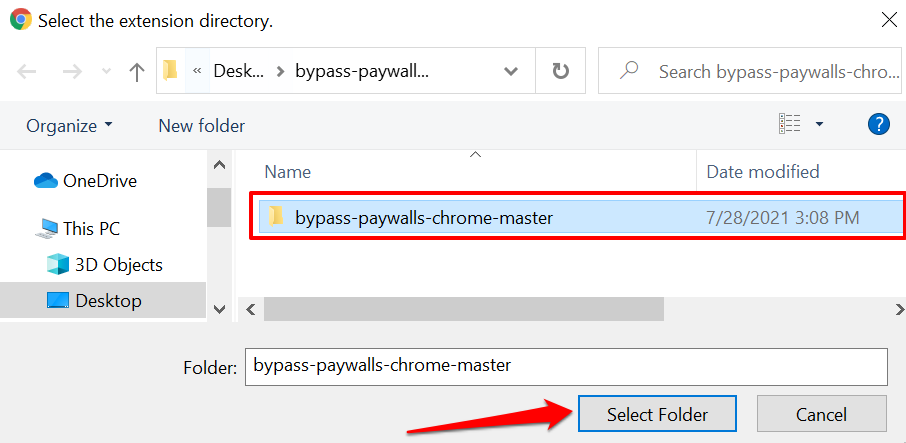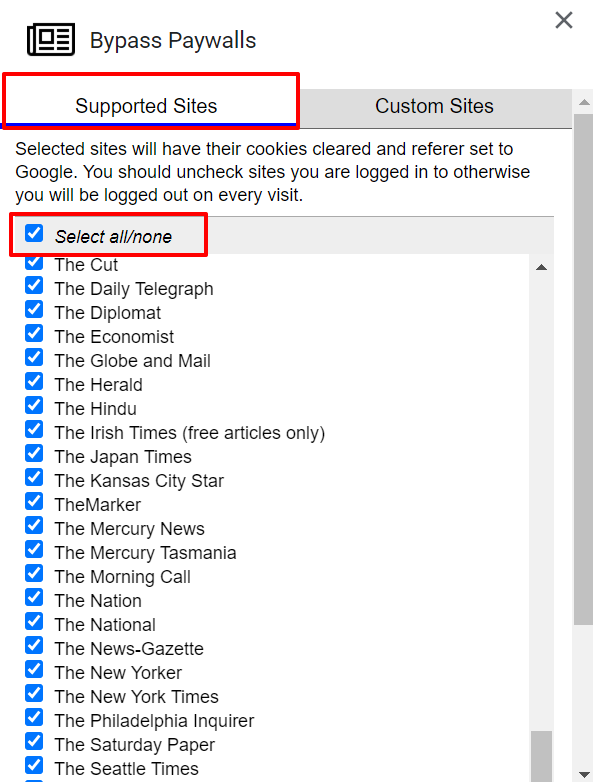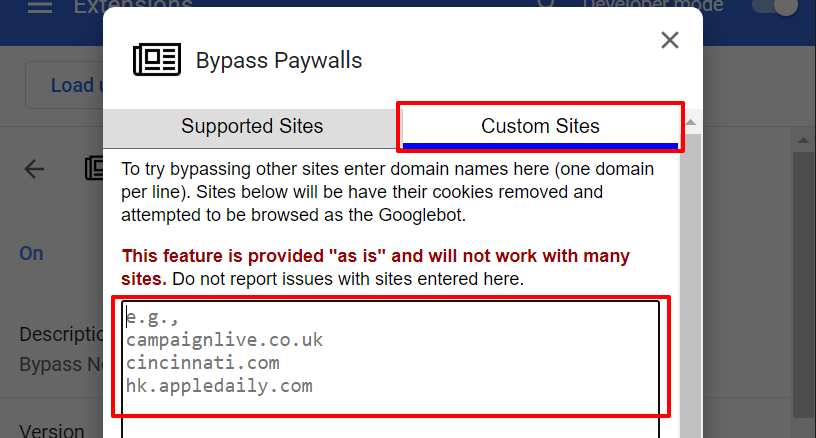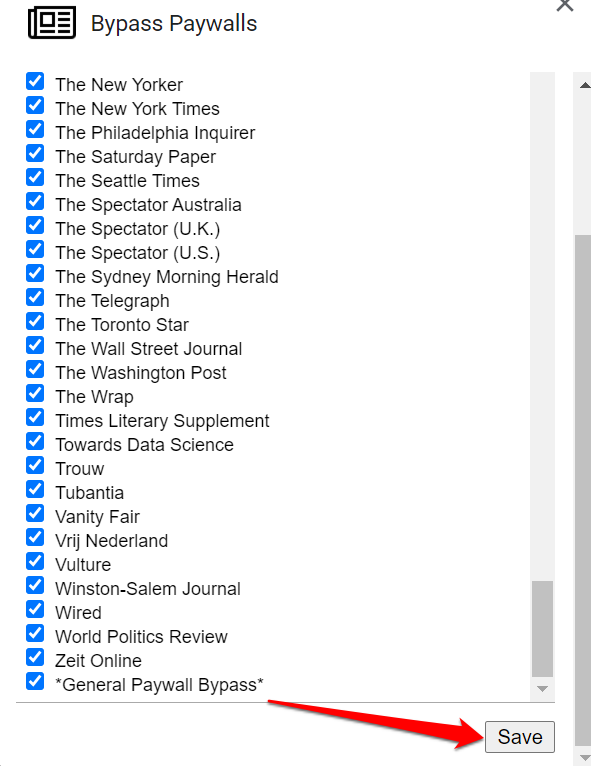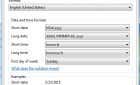But we don't advocate doing it
You’re reading an intriguing article on your favorite publication, but it hits you with a paywall halfway through. If you can’t currently afford to pay a subscription fee, or you’re having issues making payment, the tricks below can help you bypass paywalls and read subscription-based content for free.
Before we proceed, we should mention that all paywalls aren’t built the same. Hence, one method may not get you around the paywall of all websites. It’s also important to state that this post is purely informational; we aren’t advocating bypassing paywalls.
Types of Paywall
A lot of effort and resources go into content creation. Publishers need to make more money to create top-quality content. For this reason, many online publishers utilize paywalls to increase revenue generation. Users who pay a specified fee will have access to locked or paywalled content. There are two major types of paywalls:
1. Hard Paywalls
This type of paywall requires upfront payment of a (subscription) fee before accessing any content. Websites with hard paywalls will only let you read an article’s snippet. You’ll need to pay a subscription fee to access the full content.
2. Soft Paywalls
Publications using soft paywalls allow non-paying members to read a limited number of articles for a fixed period/session. Medium is one publishing platform that uses a soft paywall. Members without a subscription can only read three articles for free in a month. This type of paywall is typically easier to bypass.
How to Read News Article for Free
The technique to use will vary depending on the type of paywall employed by the website administrator. Nonetheless, we’re confident that at least one of the tricks below should grant you access to content that requires a subscription.
1. Stop Loading the Page
This is one quick technique that’s effective on several web pages. The trick is to stop your browser from fully loading the web page as soon as your browser displays the text element of the paywalled content.
Enter the web page URL in the address bar, press Enter, and click the x icon (or press the Esc key) as soon as you see some text on the screen.
A major limitation is that stopping the website may not load all content elements, particularly multimedia files like images, animations, videos, etc.
We should mention that the success of this technique depends on the order in which the website loads the page elements. For example, if the website loads the paywall before the content, this trick has little to no chance of success.
2. Delete the Page Cookies
Many websites store cookies on your browser to track your activities, including how much content you’ve accessed. Blog publishers can track the number of (free) articles you read using cookies stored on your browser. If you’ve hit the free article limit allotted to non-subscribers, deleting the website’s cookies on your browser can reset the limit.
Head to the Privacy or Security section of your web browser and select the option that allows you to check the cookies and site data for all websites. Next, search for the website in your browser’s cookies management page and click Remove All.
This applies to Google Chrome, Microsoft Edge, and Mozilla Firefox. See this tutorial on clearing cache on any web browser for detailed steps.
This trick may not work on websites with hard paywalls—a good example is Medium. For soft paywalls, you’ll also have to manually delete the cookies every time you hit the free article limit.
One more thing: This technique won’t yield the desired result if the publisher is using other advanced tools (not just cookies) to track your activity. These technologies include IP address, Browser Fingerprinting, WebRTC (Web Real-Time Communication), etc.
3. Try the Incognito Mode Hack
As explained earlier, not all paywalls are built the same. If the website uses a soft paywall, you might be able to read subscription-based content through incognito or private browsing. That’ll trick the website into believing that you’re a new visitor, thereby granting you access to free content before loading the paywall.
This technique is a lot better than manually deleting the website’s cookies. That’s because most web browsers don’t transmit pre-existing cookies to the website you visit in incognito mode. Although the website will temporarily deposit new cookies on your device during private browsing sessions, they’re removed when you close the incognito window.
Press Ctrl + Shift + N (or Command + Shift + N on macOS) to open an incognito tab in Google Chrome and Microsoft Edge.
For Mozilla Firefox and Internet Explorer, the shortcut to launch a private browsing window is Ctrl + Shift + P (or Command + Shift + P on macOS).
If you use Safari, press Command + Shift + N to open a private browsing window and visit the paywalled webpage.
4. Use Archive Websites as a Backdoor
There are internet archiving tools that preserve copies of web pages and social media posts for reference purposes. You can use these tools to access paywalled content and read subscription-based news articles for free—Archive.is, Archive.today, and Archive.ph are reliable options.
Visit the archive website in your browser, enter the webpage URL in the designated dialog box and select Save.
The tools above have a “Screenshot” tool that converts the webpage to a PNG image. Click the Screenshot option at the top of the result page to convert the page to an image file.
5. Use Paywall Removal Extensions
There are third-party browser extensions that help you read subscription-based newspaper articles for free. We tried a couple of these extensions and discovered that most of them don’t work. The ones that do aren’t hosted on the Chrome Webstore, so you’ll have to source them from third-party platforms.
We’ve done the heavy-lifting and found this “Bypass Paywalls” extension for Chrome and Firefox to be effective. This extension lets you read subscription-based articles on hundreds of publications like The New York Times, Wired, The Wall Street Journal, The Washington Post, etc. Plus, it’s free–but you’ll have to manually load the extension on your browser.
- The extension is hosted on GitHub, so head to the GitHub page and download the extension’s ZIP file.
- Extract the file to any location on your PC.
- Launch Chrome and paste chrome://extensions in the address bar and press Enter.
- Toggle on Developer mode.
- Click Load unpacked.
- Navigate to the folder you extracted in step #2, select the extension folder, and click the Select Folder button.
- In the “Supported Sites” tab, check the Select all/none option to select all preloaded websites.
If a publication isn’t on the list of preloaded websites, head to the “Custom Sites” tab and manually enter the site’s URL.
You can add as many websites as you want, one site/URL per line. Note that you cannot use the “Custom Sites” feature on Mozilla Firefox.
- Scroll to the bottom of the window and select Save.
Visit the website or reload the web page, and you should no longer encounter a paywall.
Pay for Quality Content and Journalism
Once again, the tutorial is purely informational. We are strong advocates of paying for quality content. Contact the website administrator if you’re having difficulties paying for locked content. Use these tricks only if efforts to make payments or contact the site admin prove futile.
Note that the techniques mentioned above and tools worked perfectly at the time of publishing this article. Some won’t work on certain websites depending on the type of paywall employed by the publisher. That said, we cannot guarantee that these tools will forever grant you a free pass to read subscription-based content. Outline.com, for example, used to be a useful tool for bypassing paywalls. Now, it no longer works for Wall Street Journal and New York Times articles.