There’s an old saying: “It takes money to make money.” You’ll often find that this is true at even the most earliest stages, such as job searching. When you’re on the hunt, your resume is one of the biggest things to consider. Many people end up paying professionals to build their resume for them, just to be sure they’re getting the most out of their job applications.
However, we recently taught readers a cost-free way of creating resumes using Google Docs’ resume templates. In that article, we go over where you can find the Google Docs template gallery and what you can expect from it.
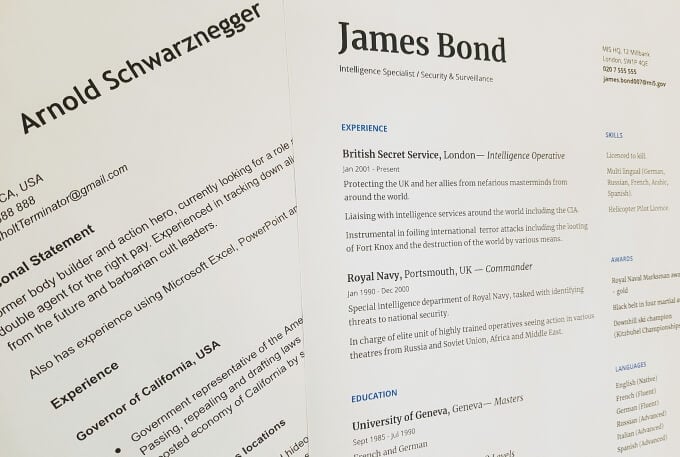
Currently, the gallery is limited to just five templates, which isn’t enough for many people. Some of us are very picky when it comes to how we present ourselves, and we want to stand out. Using default templates that hundreds of thousands of other people are using isn’t the best way to do that.
Luckily, there are many more templates out there. While sites like Etsy have extensive listings of Google Docs resume templates for sale, there are free options elsewhere. In this article, let’s look at a few sites where you can find the best free Google Docs resume templates.
Resume Genius
Resume Genius is the correct choice if you’re someone who really enjoys the look and feel of Google Docs’ stock resume templates, but you don’t want to be hassled with making cosmetic changes to them yourself.
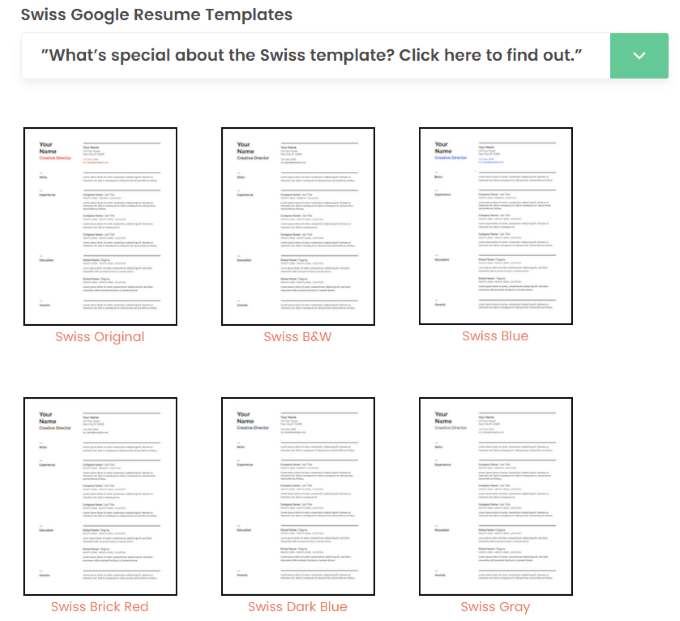
Resume Genius offers five recolors for the Swiss, Serif, Coral, Spearmint, and Modern Writer templates, which are some of the most popular. These recolored templates come in black and white, blue, brick red, dark blue, and gray.
While recoloring any of the templates is just a matter of highlighting elements and making a few clicks, it’s nice that Resume Genius makes the process easy for us and offers an at-glance preview of several color options.
Hloom
Hloom is known for its Microsoft Word templates, but it does offer a selection of Google Docs resume templates. However, there’s some manual work involved.
Hloom’s template gallery is filled with 19 resume templates of all types: text-based, graphical, casual, professional, column-based, table-based, and more.
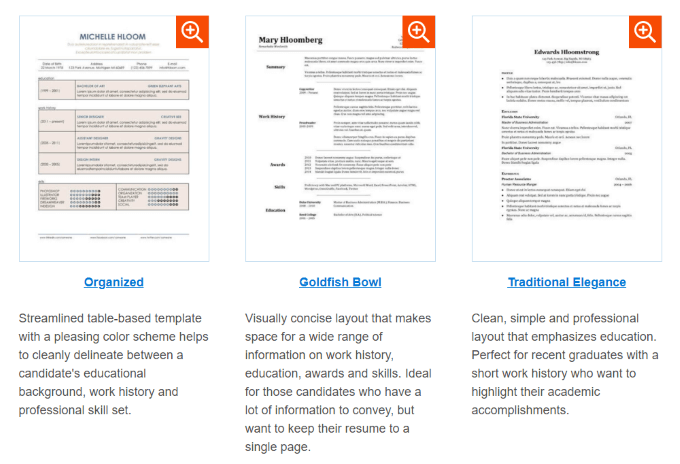
The way Hloom delivers these templates is a bit awkward though, so let’s talk about how you can begin using and editing them.
Rather than providing a direct link to a Google Docs file, Hloom will have you download a GDOC file to your hard drive. For compatibility with this file, it’s required that you have Google Drive installed. However, we can work around this step.
- Once you’ve downloaded the GDOC file for the template you want to use, navigate to its location in Windows Explorer and attempt to open it. If Google Drive isn’t installed, Windows should ask you how you want to open the file.
- If Google Drive is installed, right-click and select Open with then Choose another app.
- In the list of applications that pop up, scroll until you find Notepad. If you plan on experimenting with several Hloom templates, you may want to tick the checkbox for Always use this app to open .gdoc files.
- Click OK when you’re ready.
- Notepad will then open and you should see JSON data in it. Here’s an example (for the Substantial template):
{“url”: “https://drive.google.com/open?id=1A4V2M8RB-5xzR20LlIYq7H5vh4A0mIV_z3lCR9JXdYI“, “doc_id”: “1A4V2M8RB-5xzR20LlIYq7H5vh4A0mIV_z3lCR9JXdYI”, “email”: “info@hloom.com“}
- Copy the URL you see in this file (the bolded text), open a new tab, paste it in the address bar, and hit the Enter key.
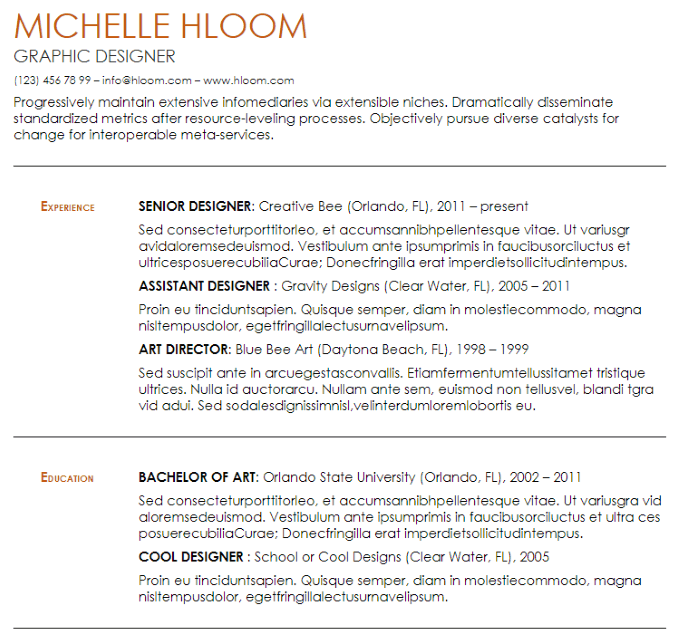
- This will take you to a view-only preview of the resume template in Google Docs. From there, click on File and then Make a copy to create a copy in your own Google Drive that will allow you to freely edit this template.
While the process isn’t convenient, you may find that it’s worth it. Hloom has some very stylish and unique resume templates that you won’t find elsewhere.
Jobscan
Jobscan offers a great selection of ATS-friendly resume templates. ATS, or applicant tracking system, is a type of software that employers use to automatically sort, scan, and rank job applications based on resumes.
It’s important for anyone on the job hunt to learn how ATS works so that they can increase their odds against not only human-reviewed applications but also these bots. Fortunately, Jobscan’s resume templates are all compliant to ATS requirements.
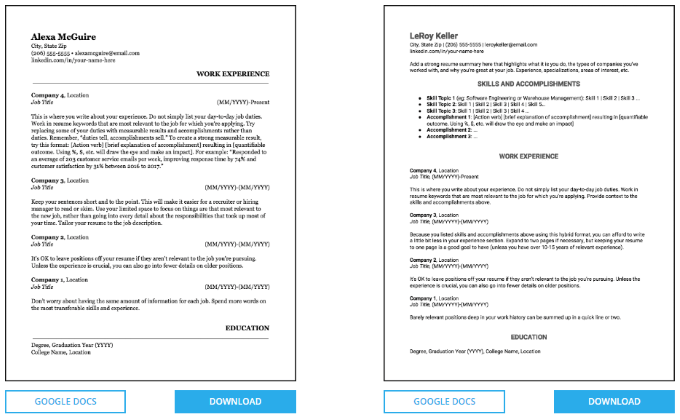
Jobscan offers resume templates in the following categories: classic format, executive, management, mid-level, recent graduate. For each, it explains the use case.
For example, executive resume templates put a greater emphasis on soft skills like leadership and entrepreneurial drive, while technical skills aren’t as accentuated.
The resume templates on Jobscan aren’t flashy, visual, or colorful, but they’re designed to get you the job.
To open any of these resumes in Google Docs, just click on the Google Docs button found beneath each. This will bring you to a view-only preview.
If you want to edit any template yourself, simply follow the instructions in each template’s header, which says to click on the Make a copy option under the File menu.
If Google’s provided Docs resume templates aren’t to your liking, don’t give up. It doesn’t mean you can’t still use Google Docs as a free and simple tool to create your resume. Check out any of the three websites above, and you may find a template that suits you!