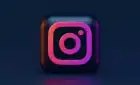Too easy to accidentally activate it
These days it’s pretty hard to tell one top-tier smartphone from another. Which is why the likes of Apple and Samsung push so hard to set their latest and greatest handsets apart from the pack. Sometimes it leads to really cool technology such as a folding screen and sometimes you get a divisive screen notch.
One such unique feature is the addition of an extra hardware button on recent models of Samsung Galaxy S phones. Nestled under the volume rocker, it’s not immediately apparent what this button is meant to do. If you press it, a digital assistant named Bixby will pop up and ask you if you need anything. Bixby is Samsung’s attempt to compete with the likes of Siri, Alexa and Google Assistant.

Regardless of whether you like Bixby or not, the button itself turns out to be a problem for many users. It’s far too easy to accidentally call up Bixby when you’re just trying to adjust the volume. Which is why you’ll be happy to hear that you can disable it completely.
Signing Up Or Signing In
The very first step is to make sure you’re logged into your Samsung account. If you didn’t create a Samsung account when you first activated your phone, you’ll need to do so now. Whether you have to sign into or create a Samsung account, here are the steps in relation to Bixby.
- First, press the Bixby button or swipe to the right from the Home screen. This will take you to Bixby Home.
- Tap next if prompted, choose a language if needed, and then tap sign in, or create a new account.
Most people will however already be signed in if they followed the prompts at phone activation. From here on we’ll assume that you are logged in.
Bye-Bye Bixby!
There are two functions linked to the Bixby button. You can disable these independently as you please. The first one calls up Bixby Home and requires just a single press of the button. This is the function that can become an annoyance, calling up Bixby Home when it’s least convenient.
The second function happens when you press and hold the button in. This makes the Bixby assistant listen to what you have to say and is called Bixby Voice. It basically works like a push-to-talk button, but you’re speaking to a software agent.
It’s up to you whether you want to disable both the Bixby Home and Bixby Voice functions, so let’s walk through both.
Disabling Bixby Home’s Button Shortcut
- Go to Bixby Home by either pressing the Bixby Button or swiping right on the home screen. Now tap the gear icon at the top of the Bixby Home screen. The Bixby Key setting will pop up.
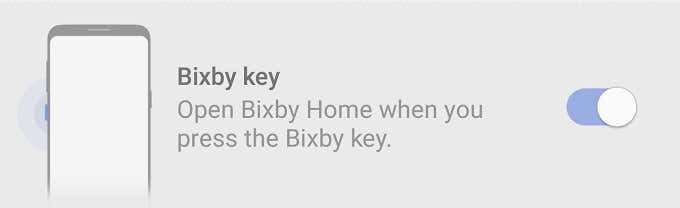
- Tap the switch to disable the Bixby Home shortcut.
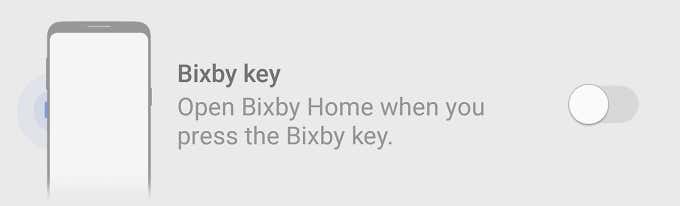
Now clicking the Bixby button will do nothing, rejoice!
Disabling Bixby Voice
- First, go to Bixby Home by either pressing the Bixby Button or swiping right on the home screen.
- Tap the three dots at the top right of the screen.
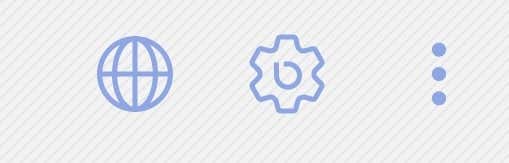
Tap settings and under voice, tap the switch to disable the Bixby Voice button shortcut.
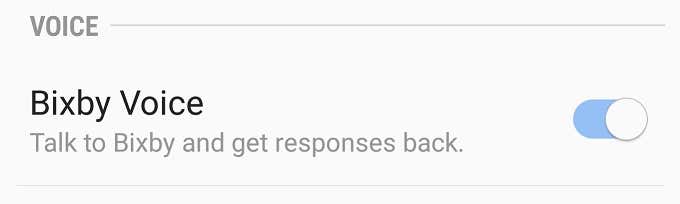
Now a long-press of the button won’t summon Bixby either.
Peace At Last!
Now you can enjoy an uninterrupted phone experience without a well-meaning AI butler getting in the way.
If the vestigial button bothers you, you can always use a remapping app to give it a different function, but of course that just brings the problem of accidental presses back. Still, it’s your button and you get to choose what it does.