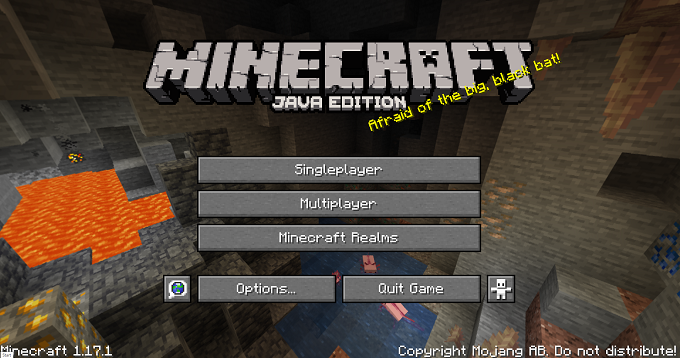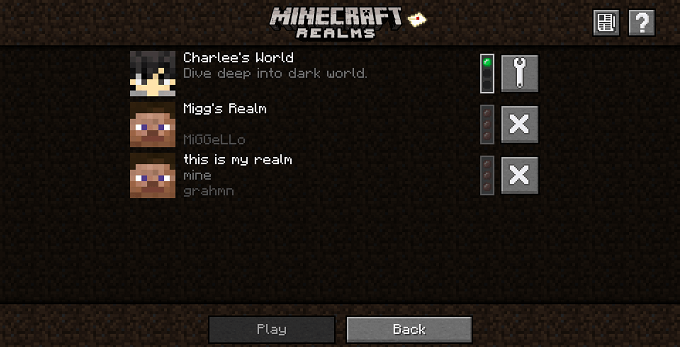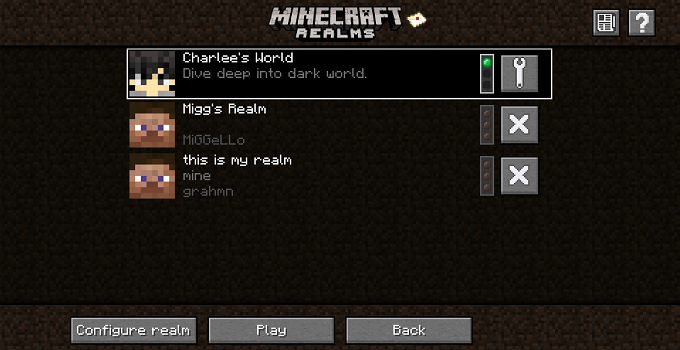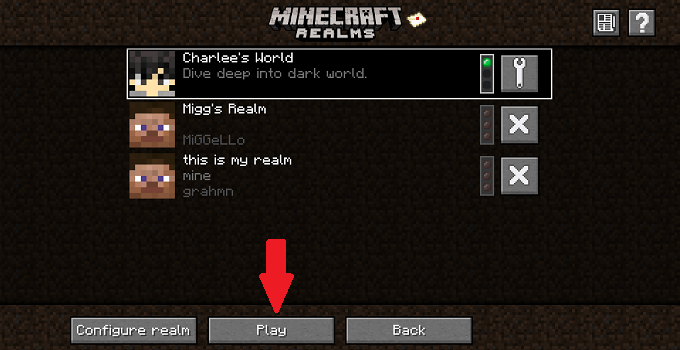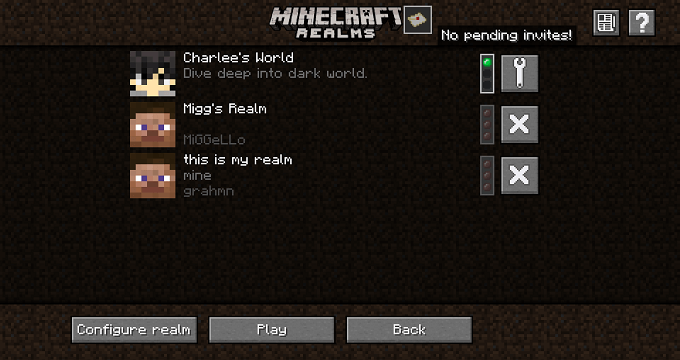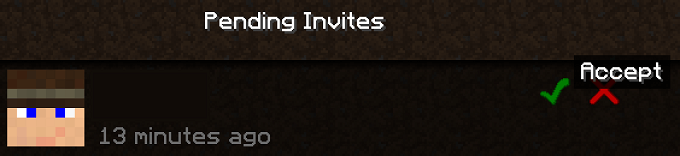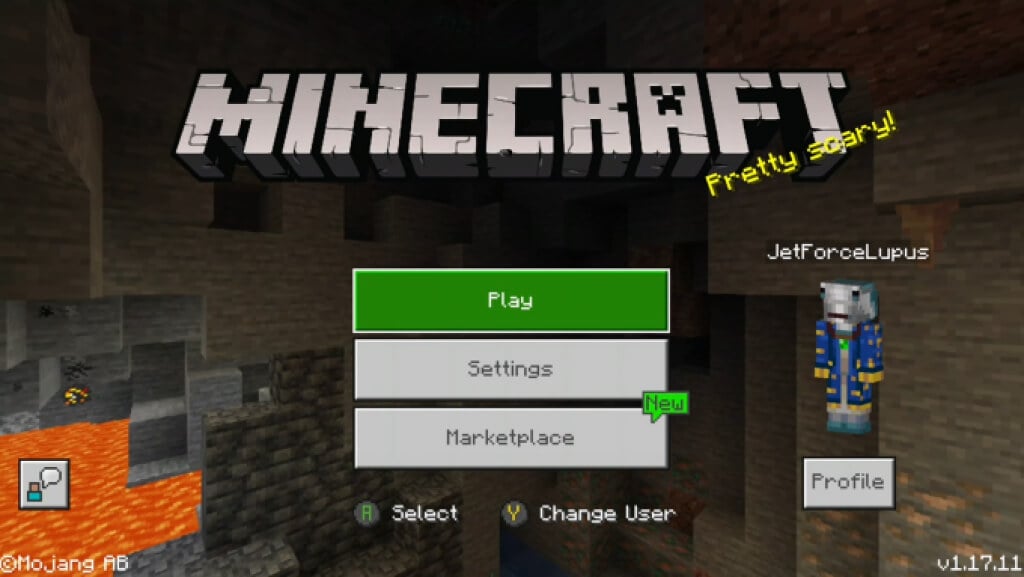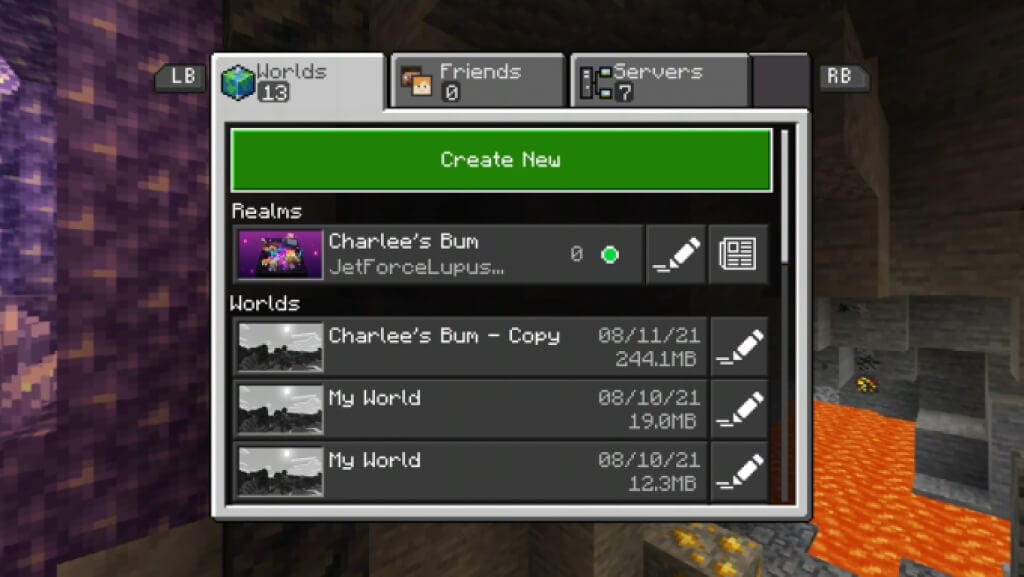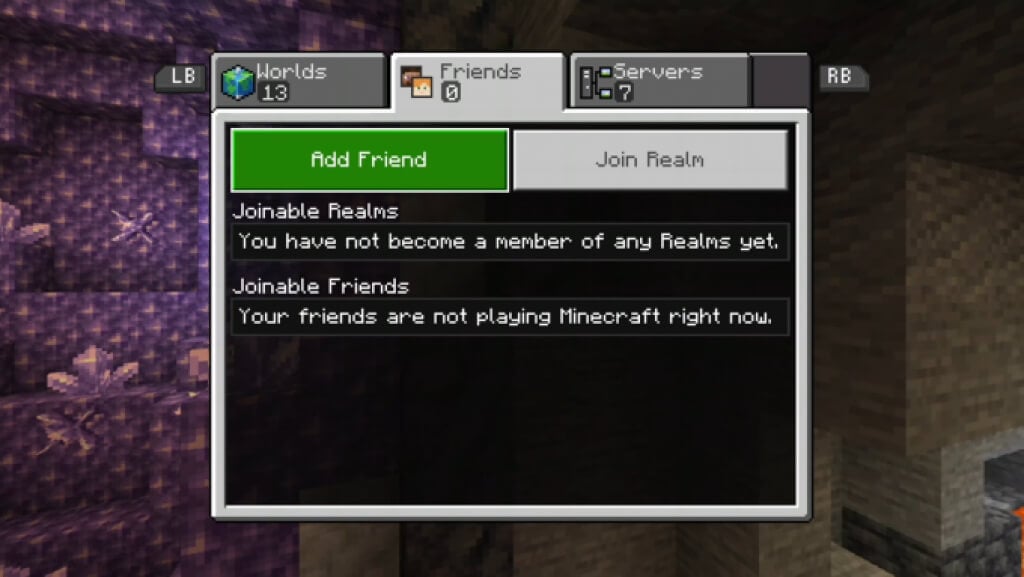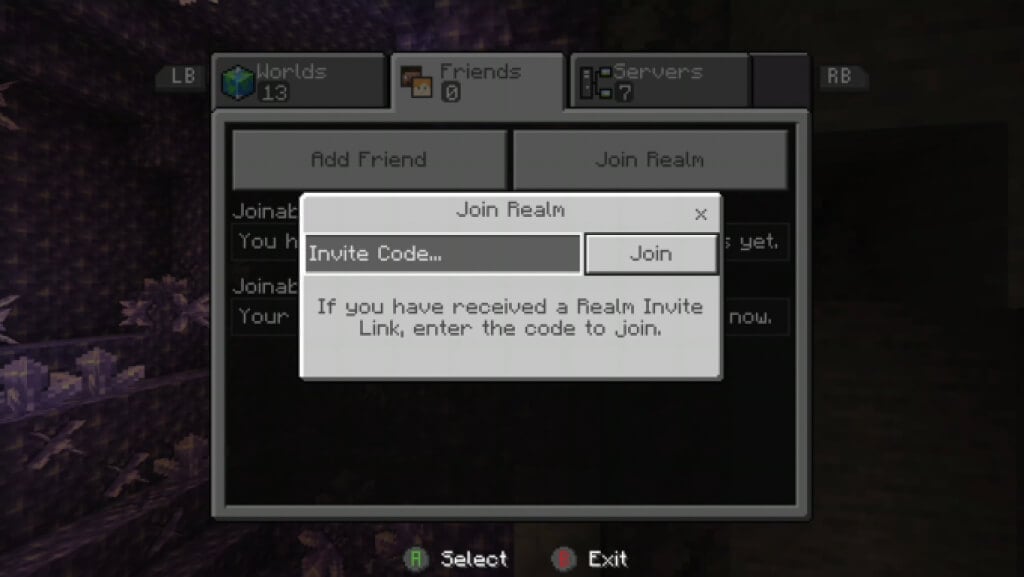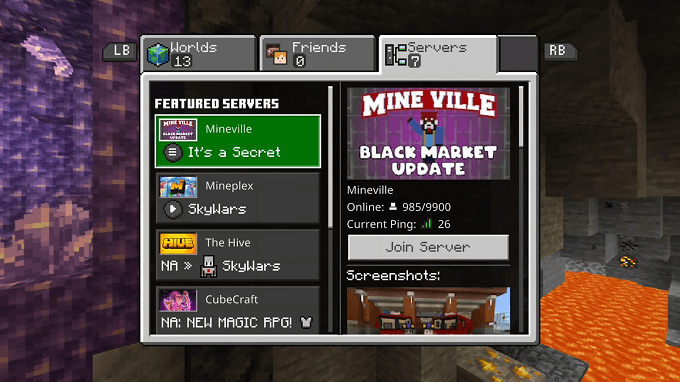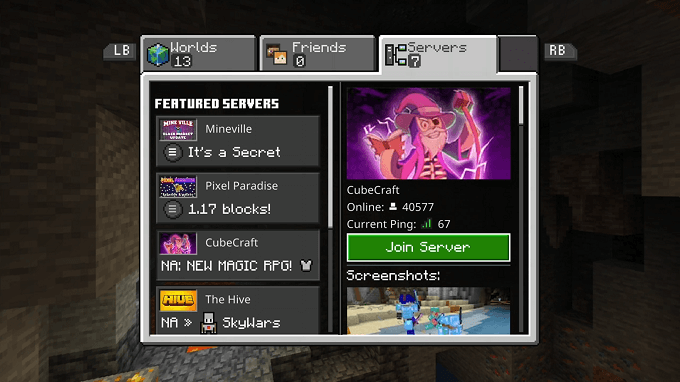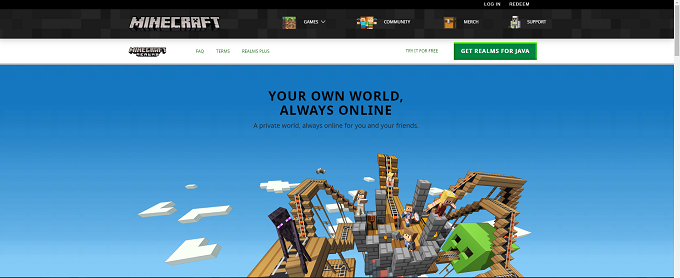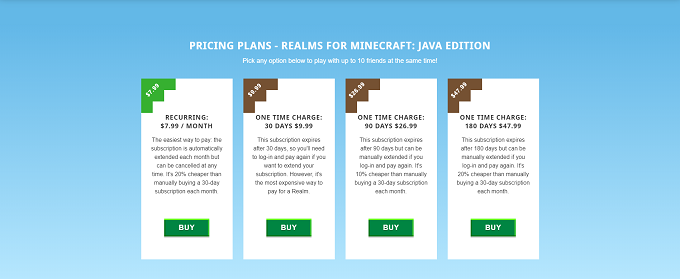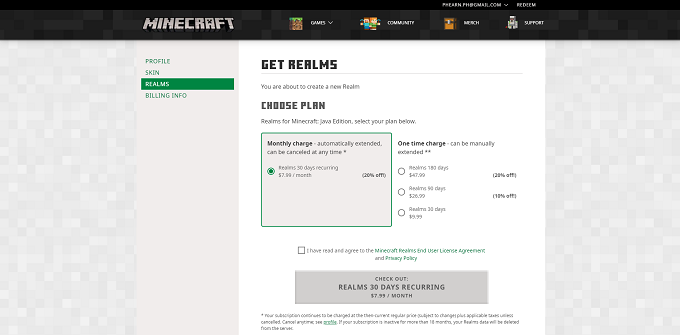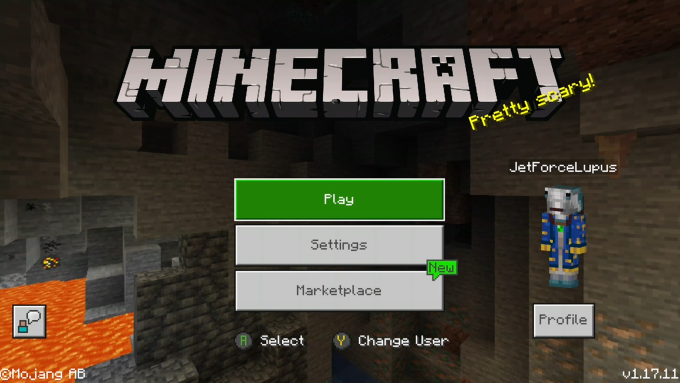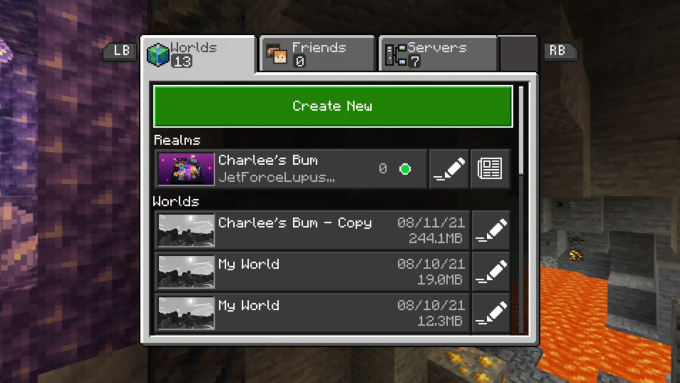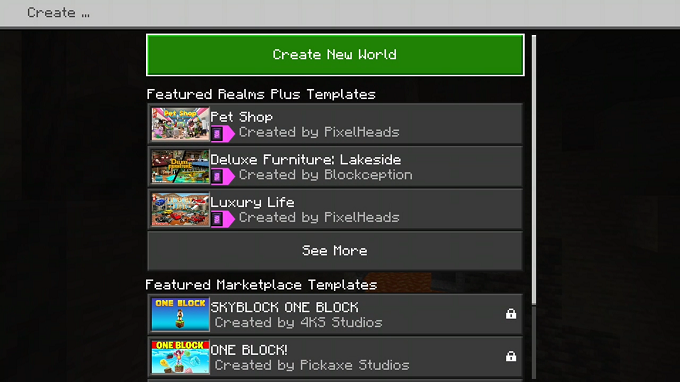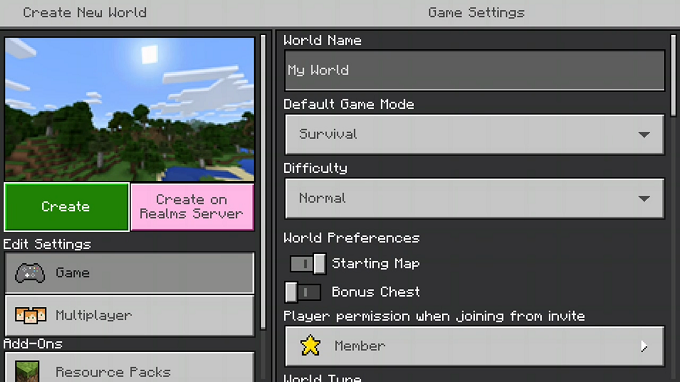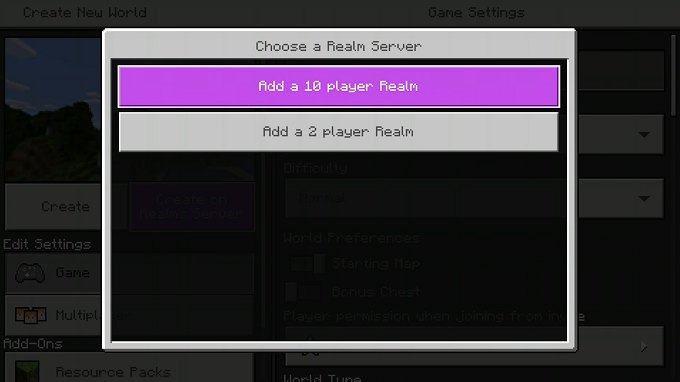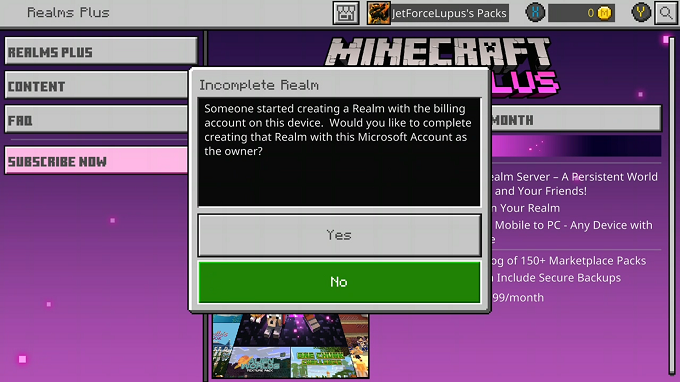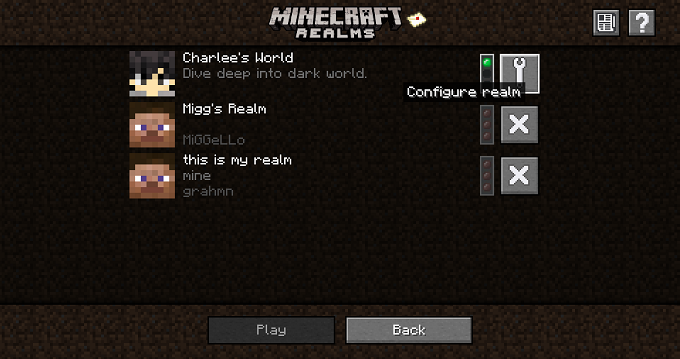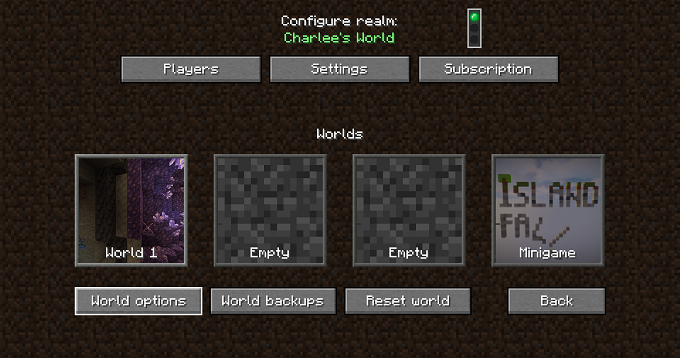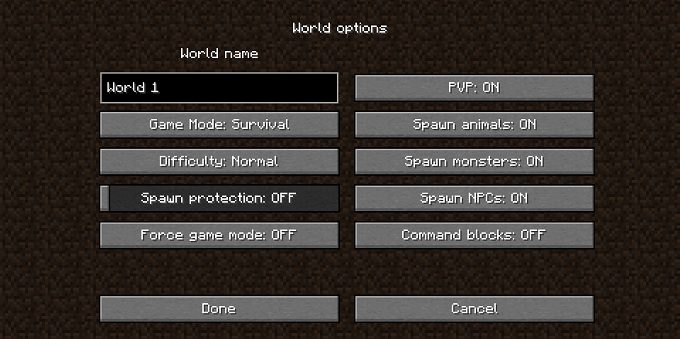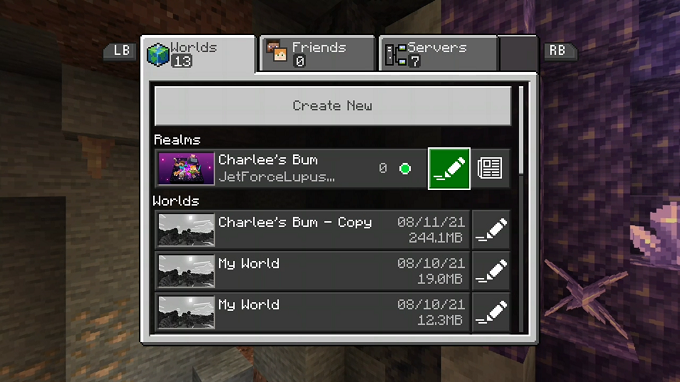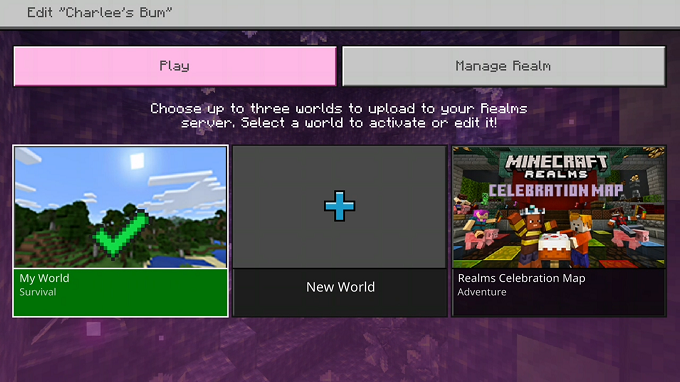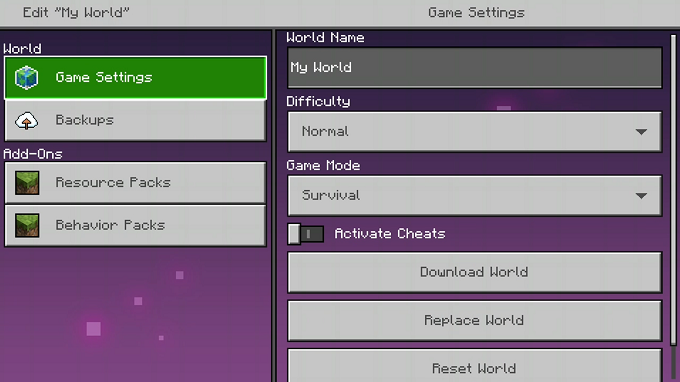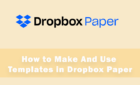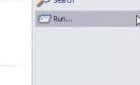The only limit is your imagination
Minecraft offers subscription-based personal servers called Realms. These are always online and designed for up to 10 players at a time. More than 10 can join, but only 10 can play at once. The always-online nature of a Realm means that anyone can play at any time, setting it apart from multiplayer games that require the host to be online.
You can make a Realm of your own or join an existing one. If you regularly play with a set group of friends, a Realm is a great way to let everyone play when they want without requiring you (or whoever the host is) to be online.
How to Join a Minecraft Realm
Joining a Minecraft Realm is slightly different depending on the version of Minecraft you play.
How to Join a Realm in Java
You can join a Realm directly through the Minecraft interface.
- Open Minecraft.
- Select Minecraft Realms.
- Select one of the available Realms.
- Select Play.
- If no realms are available, look for the envelope icon at the top of the screen. If you have a pending invite, it will flash.
- Select the envelope icon to open up the invite menu. Here you can see every Realm invitation you’ve received.
- Select the green arrow icon to join the realm.
How to Join a Realm in Bedrock
Just like with Java edition, you can join a realm through the Minecraft interface.
- Open Minecraft.
- Select Play.
- Select a Realm from the list.
- If you have not joined any Realms yet, select the Friends tab.
- Select Join Realm.
- Enter the Realm invite code you received in the field and select Join.
If you play on Bedrock but have no realm to join, you can also choose to join a much-larger server and play with a lot of other people. Some servers can have up to 10,000 players.
- Select the Server tab.
- Select a server and then select Join Server.
- You will connect to the server and be able to play whenever you want.
How to Make a Realm in Minecraft
Making a realm is slightly different depending on the version of Minecraft you play, too.
How to Make a Realm in Java
You must pay for a Realm in Minecraft. It’s a monthly subscription fee of $7.99 per month, or you can choose for a six-month subscription. Java also offers a three-month subscription option.
- Navigate to https://www.minecraft.net/en-us/realms-for-java and select Get Realms for Java.
- Select the plan that best fits your goals.
- You will be taken to a confirmation page. Select the plan you want and select Check Out.
This will create your Realm, which you can then join from within the Minecraft launcher. The great thing about Realms is that you can cancel at any point; you aren’t locked into a subscription. If you leave your subscription inactive for more than 18 months, all of your Realm’s data will be deleted.
How to Make a Realm in Bedrock
You can create a Realm directly from the game in Bedrock, without the need to go to a separate website. The price is $7.99 per month, just like in the Java edition.
- Open Minecraft.
- Select Play.
- Select Create New.
- Select Create New World.
- Select Create on Realms Server > Add a 10 player Realm.
- Another window will appear asking if you want to complete billing with the information stored on the device. Assuming your billing information is up to date, select Yes.
This will create a Realm that you can then configure and set up according to your preferences.
How to Edit a Realm in Minecraft
Once you have created a Realm, you can edit it according to how you want to play. You can turn on cheats, change its name, and much more.
How to Edit a Realm in Java
You can edit your Realm to match your vision for the game.
- Open Minecraft.
- Select Minecraft Realms.
- Select the gear icon beside the name of your Realm.
- Select World Options.
- Change the settings to what you want and select Done.
The option list in Java is less expensive than that in Bedrock because many commands can be entered through the terminal.
How to Edit a Realm in Bedrock
Editing your Realm allows you to change almost everything about its settings.
- Open Minecraft.
- Select Play.
- Select the pencil icon beside the name of the Realm.
- Select the world you want to edit and select Edit World. (You can create up to three worlds on a Realm server.)
- From here, you can change settings, activate resource packs to change the look of the game, turn on cheats, and much more. Note that if you turn on cheats or set the game to Creative Mode, it will permanently disable your ability to gain achievements in that world.
A Realm is the perfect way to play with friends in a joint world that you can all work together in. You can also set it up for PVP gameplay if you want to create a massive battleground that pits you all against one another. After you create a Realm, you’re free to use it as you like. Your imagination is the limit.