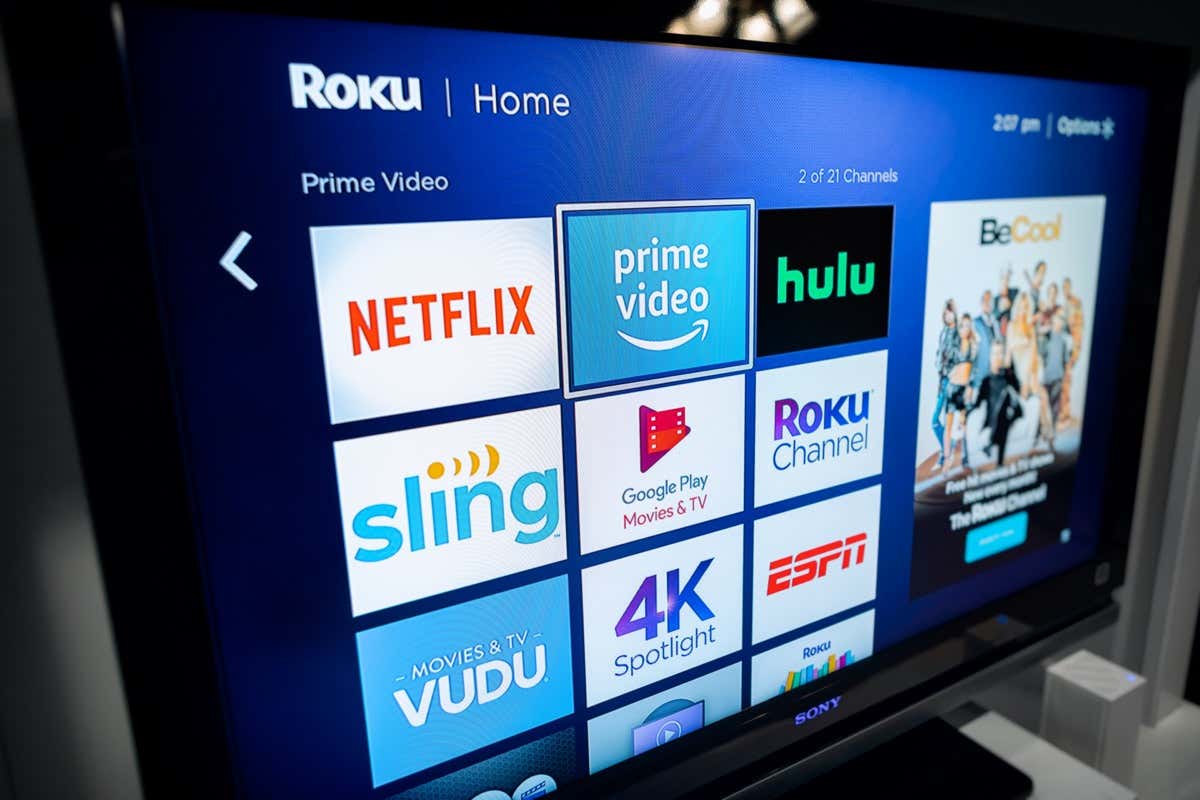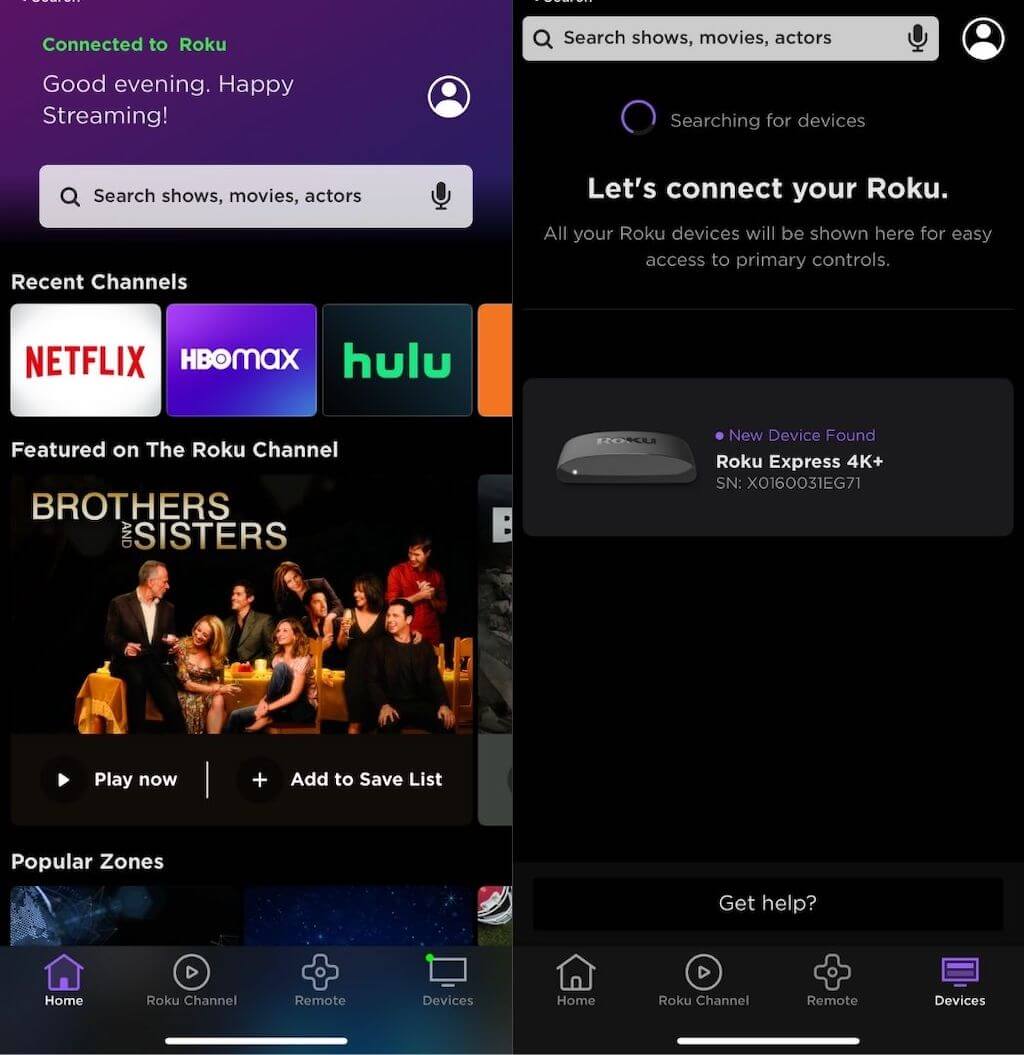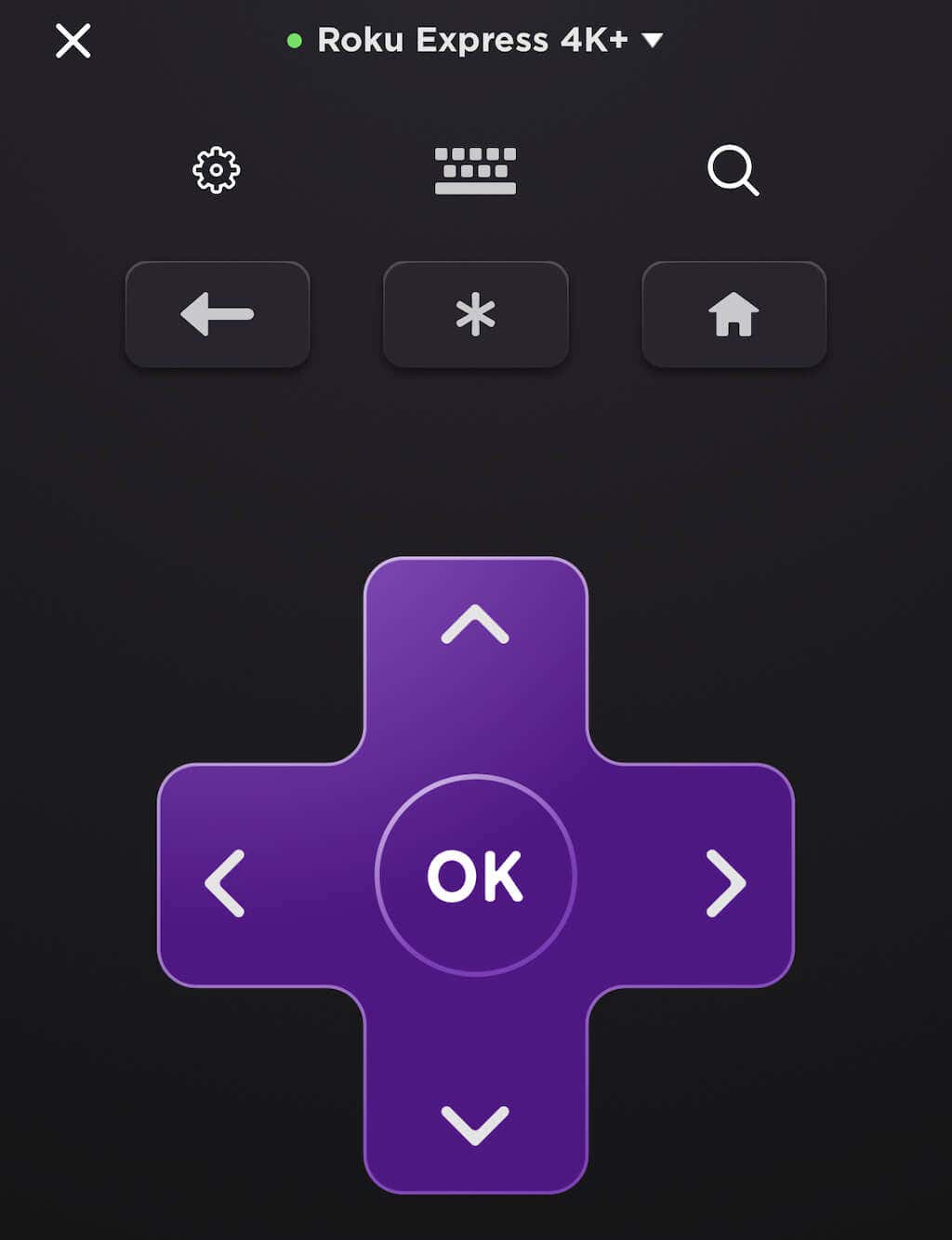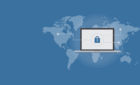But it must be connected to your phone
The Roku streaming stick is one of the most versatile options for streaming entertainment. It lets you access your favorite services like Apple TV and HBO Max or even use screen mirroring to play content from your phone. It also includes a handy remote control for controlling the Roku device, but you still have options even if you lose the remote.
You can use your Roku app to control Roku, even if there’s no Wi-Fi. Better yet, you can view Roku TV content straight through the app without the need to cast to your TV – an easy way to kill time while away from home.
What You Will Need
Before you begin this process, you must connect your Roku to your phone through Wi-Fi. If your Roku is not connected to your Wi-Fi network, you’re stuck and would likely be better off buying a replacement Roku remote or borrowing one from someone else.
You will need to download the Roku app to your mobile device from either the App Store or the Google Play Store, depending on whether you use an iPhone or Android device. Once you have the app downloaded, open it.
- Tap Devices at the bottom of the screen.
- You will see all available devices if your phone and Roku device are connected to the same router SSID. Tap your Roku.
- Tap the Home button at the bottom of the screen.
After you do this, you will have control over your Roku through the Roku mobile app. This works on both iOS and Android.
How to Connect Roku to WiFi Without Remote
The first thing to note about this process is your Roku has to be connected to your phone for this to work. To connect your phone to your Roku, it has to be on a Wi-Fi connection. If you can’t connect to Wi-Fi and your phone isn’t already registered with Roku, you’re stuck.
Note: There used to be a mobile hotspot option where you could connect your Roku to your mobile phone’s hotspot, but this method no longer works.
This method is for when you lose your remote, but you need to reconnect your Roku to Wi-Fi after changing passwords.
- Open the Roku app on your smartphone and tap the Remote icon at the bottom of the screen.
- Using the app remote, navigate through your Roku and select Settings > Network.
- From the network settings menu, select Set up connection > Wireless.
- Choose the new network you want to connect to and type in the password.
You’ll lose access to the Roku from your phone when you connect to a new network. So, you’ll need to connect your phone to that new Wi-Fi network to control your Roku. However, you won’t have a problem if the Roku is connected to the network. Repeat the steps in section one; you might only need to connect your phone to the same network to regain control over the Roku.
Controlling your Roku with your phone works even without an Internet connection. This is because the commands are carried over your router’s wireless network, not the internet.
If you didn’t have the Roku app downloaded and lost your remote, your best option is to look for someone to let you borrow a Roku remote or order a replacement remote.
Also, if you don’t already own a Roku and are considering purchasing one, it’s a great device – but make sure to connect your phone to it immediately, just in case.