Live captioning, dark modes and more
Every year, Google updates their Android operating system and pushes their new Google Pixel handsets alongside it. This year, we’re expecting a full launch for Android Q in October.
For some devices, such as the Pixel range, you will get the update immediately. Some other devices will get it a little later. Let’s take a look at all of the top Android Q features you can expect to gain access to when it arrives on your device.
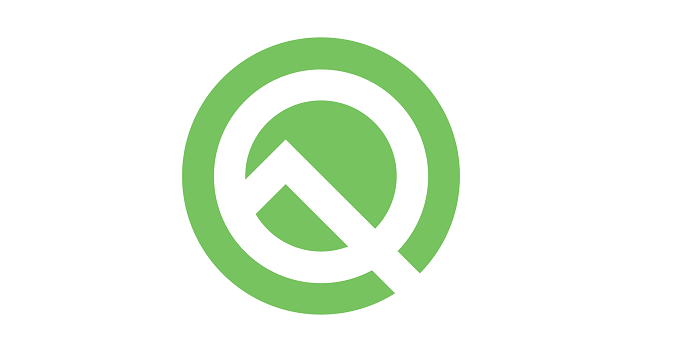
And remember, just like previous major Android OS updates, you can download the beta version of Android Q right now. I’ll explain about that later. Let’s look at the exciting new changes first.
Better Active Edge Control
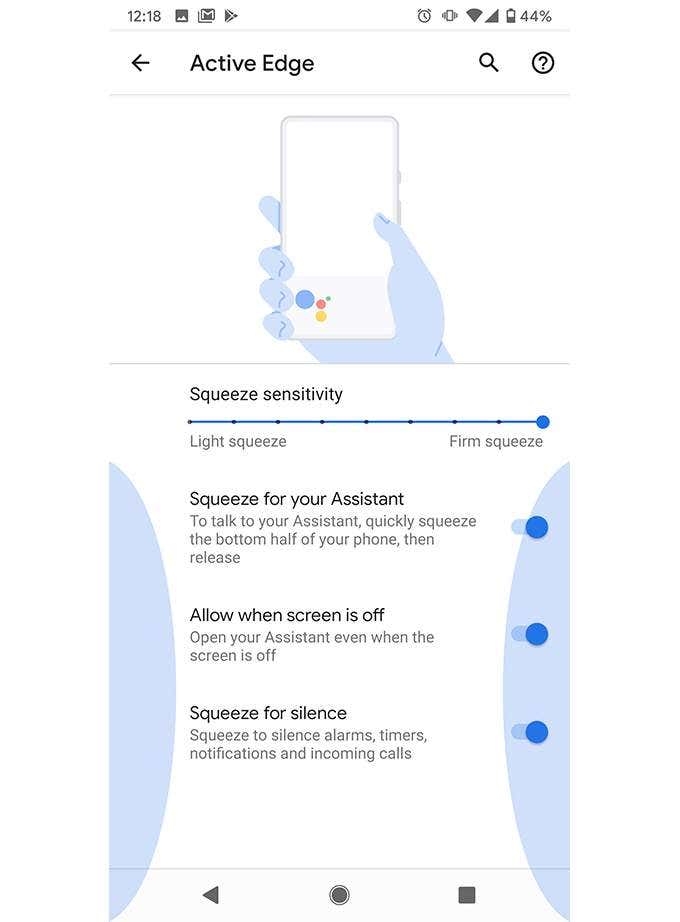
This will only apply to Google Pixel owners, but it’s a very worthwhile change to see. Have you ever accidentally opened up your assistant or put your phone to silent by squeezing your phone a little too hard? That’s because Active Edge has been set up on your phone to perform tasks when you squeeze the sides.
The trouble is, in the current live version of Android, it can be hard to get the right squeeze sensitivity. Many people, myself included, end up accidentally activating the feature more often than not. With Android Q, a new animation will play as you squeeze to help you understand whether you need to up or down the sensitivity or not.
Android Follows Apple by Removing Back and Home Buttons
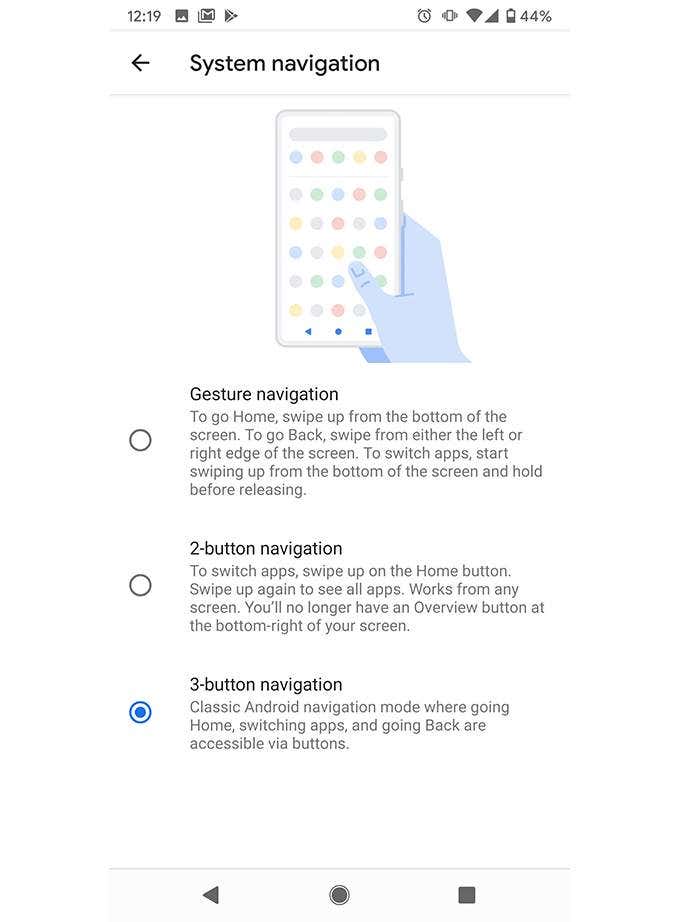
Android will try to push for users to remove the back button in Android Q in favor of a new gesture based control system. It’s a reasonable change when you think about it. With smartphones being all about screen to body ratio, featuring a big on-screen navigation bar at the bottom kind of ruins that experience.
So, in Android Q, you can remove the bar for gestures. You can swipe up to go home, swipe and hold to bring up multitasking, and swiping from left right will go back.
Dark Mode, Dark Mode Everywhere
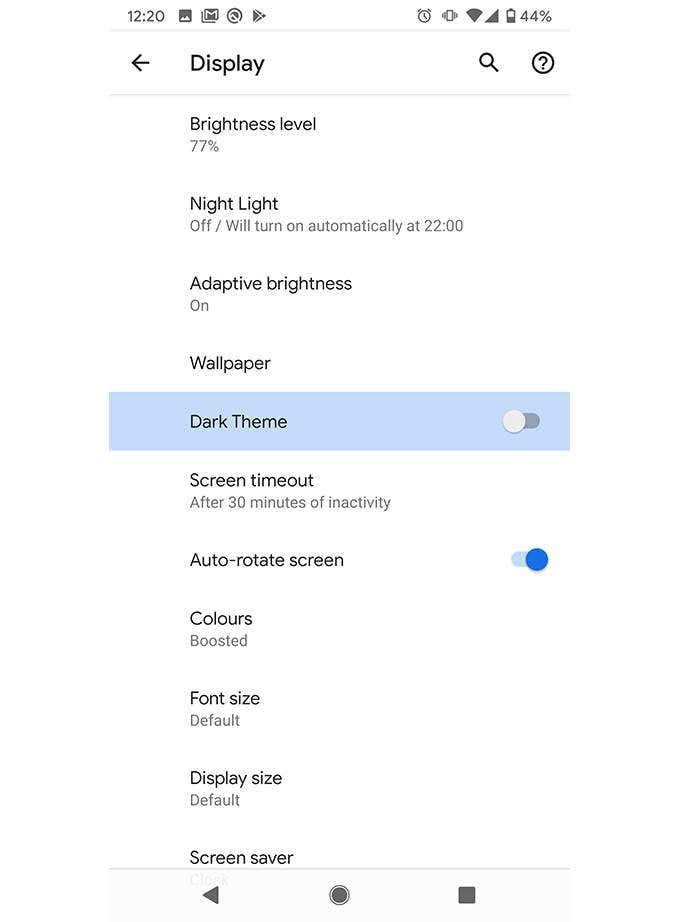
Google has finally implemented a system-wide dark mode to help relieve stress on your eyes. It’s official. That means no more downloading third party apps, adding dark mode settings to each individual app, and squinting your eyes whenever you have to venture into an app without dark mode support.
To begin with, these changes will only be for the Android system and UI, but a new API is being introduced to make it very easy for developers to create their own dark modes, so expect the majority of apps to adopt it very soon after Android Q’s release.
New Live Caption for any Media
The new Live Caption feature in Android Q is the result of one of the many powers of AI and machine based learning. Here’s how it works. If you have any media on your phone, whether it’s in local storage or from a video online, Live Caption will add real time captions. It’s a little like the automated captions on YouTube. So, expect the experience to be accurate most of the time, but there may be some inconsistencies here and there.
Either way, it’s a very magical feature for the hard of hearing and it can even be used in offline mode. All transcriptions are generated and shown locally without the help of the internet.
New UI Accent Color Options
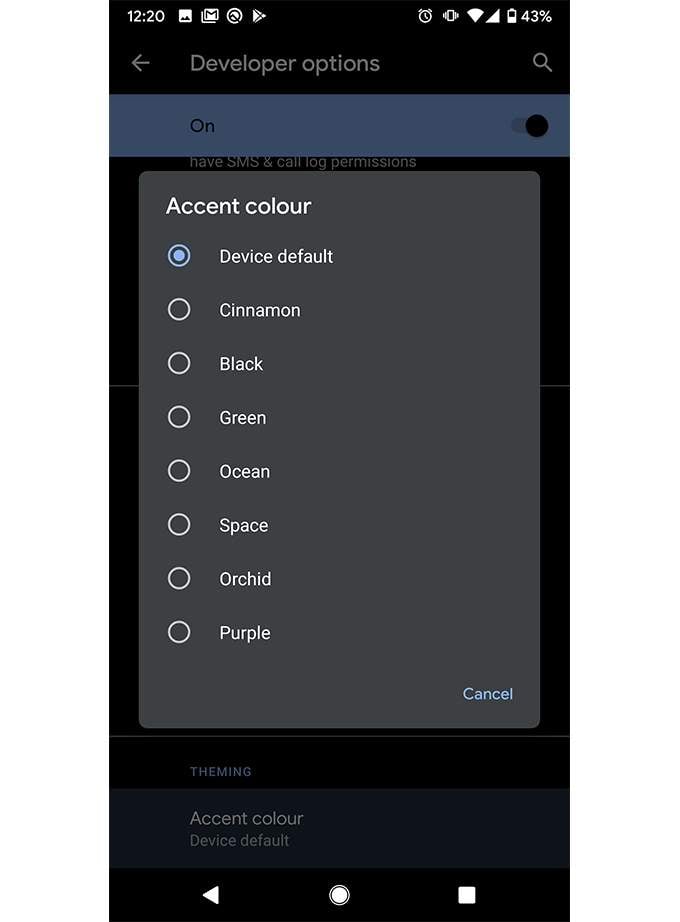
A small yet noticeable change in Android Q allows you to change the accent color for all UI icons in Android. For example, when you turn off and on options like Wi-Fi in the notification panel.
The color options are limited, but there’s quite a few to choose from, and Google may add more over time. For now, just being able to pick and choose from the available colors is a refreshing way to add a bit of difference to your UI experience.
New App Permission Changes
To give users even more control over their apps, Google is introducing new system wide app permission changes in Android Q. Essentially, you’ll have the ability to allow apps to use permissions just once when requested, instead of being able to access it permanently.
And you’ll get more control over giving apps permissions to certain files on your phone instead of giving access to all of them. It’s a very nice privacy and security change that should make it harder for apps to just grab your location, your details, or browsing history without your explicit permission first.
How to Download Android Q Beta
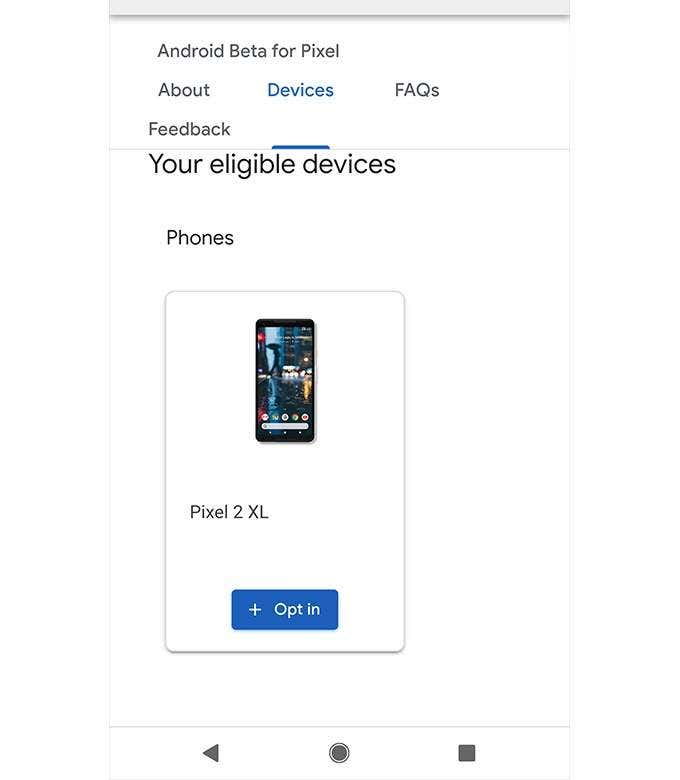
Even though Android Q won’t be out until October 2019, if you own a Google Pixel device, you can download the Android Q Beta today. Please understand that this is designed for developers and if you download it, you may come across bugs and issues. I’d advise to have a backup device in case things go bad.
To get the Android Q beta, follow the steps below on your phone.
- Visit developer.android.com/preview/get
- Tap Get Android Q Beta on a Google Pixel device over-the-air
- Scroll down to your eligible devices and tap opt in
- Your device will now be enrolled
- Wait some time and visit Settings > System > Advanced > System updates
- Tap to install the update
That’s all there is to it! The update is over 1GB in size, so make sure your phone is plugged in to charge and you have WiFi enabled.
Summary
That brings us to the end of our overview of the top Android Q features to look forward to. There are of course many more features to discover, but this list points out some of the best that we are currently aware of. Have any questions about Android Q or want to know more about Beta access? Let me know if you have any questions and I’ll try to help you as soon as I can.




