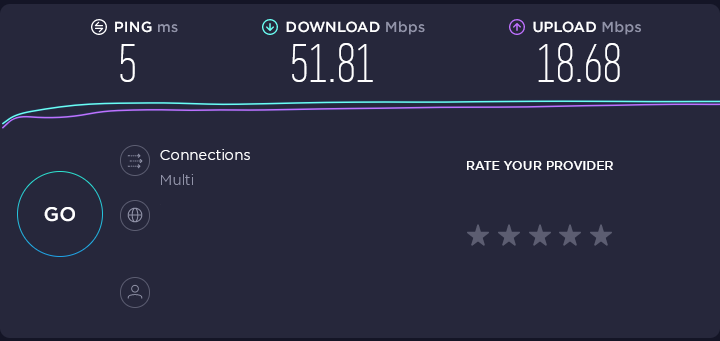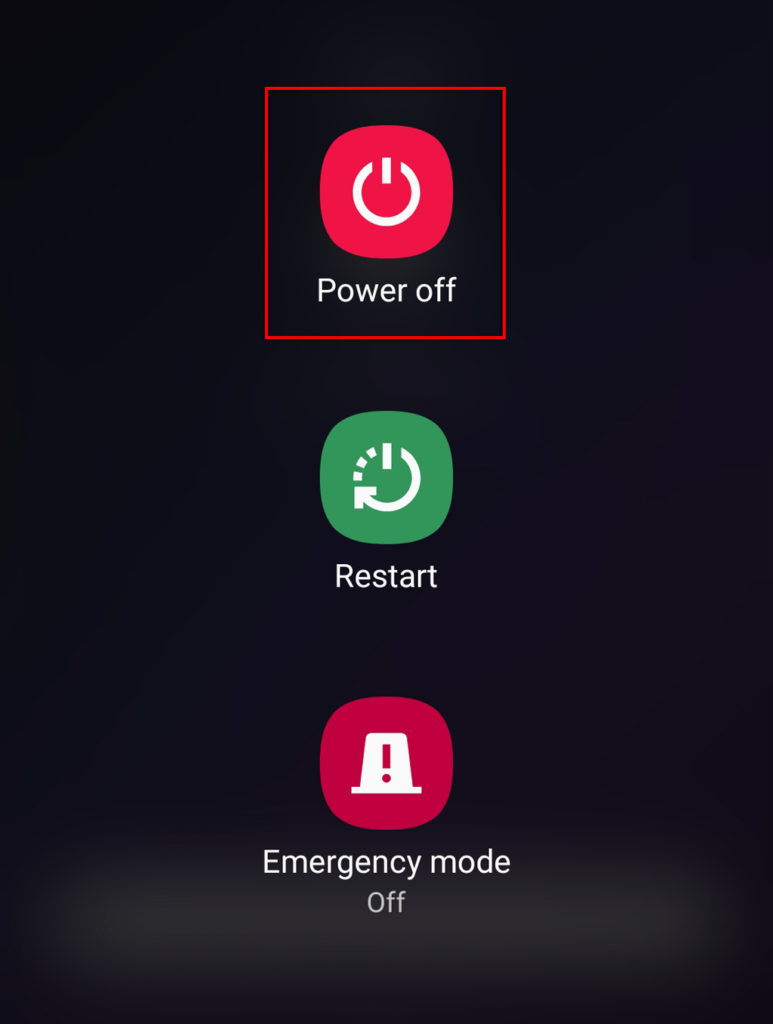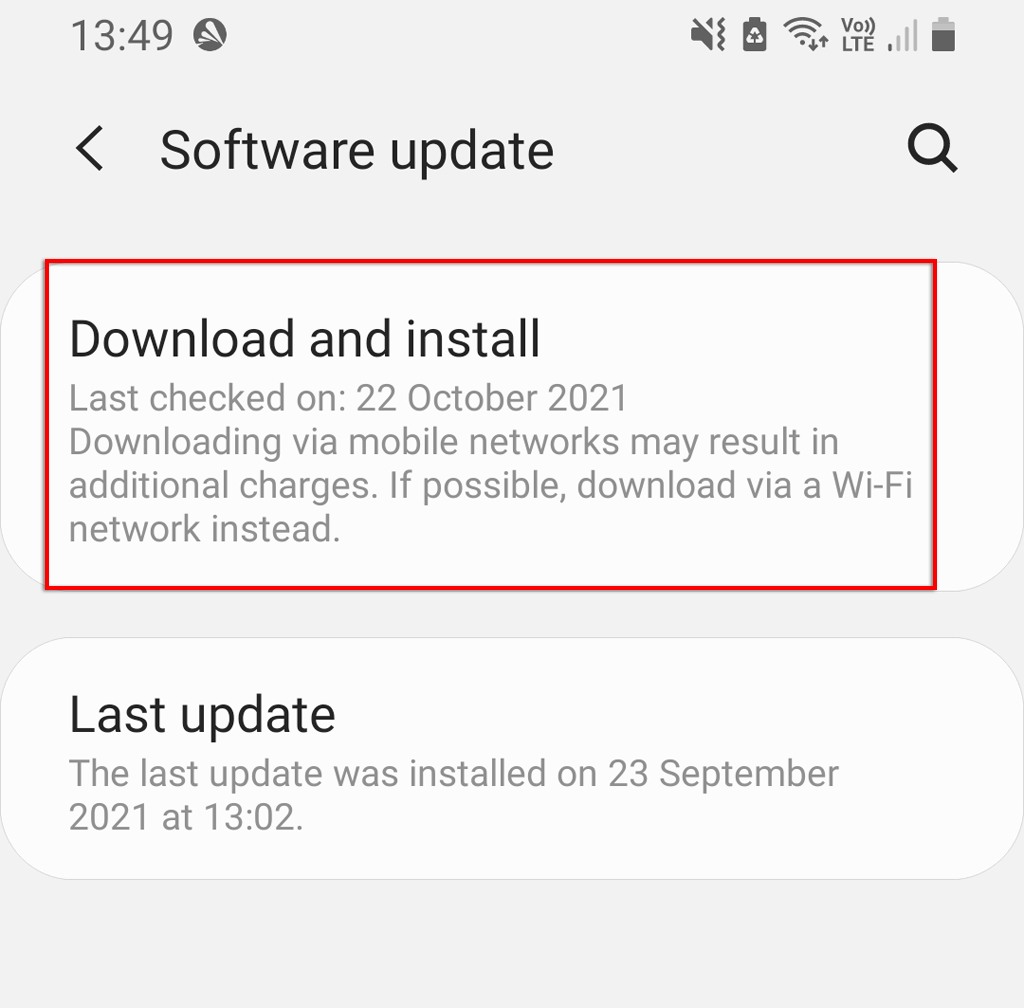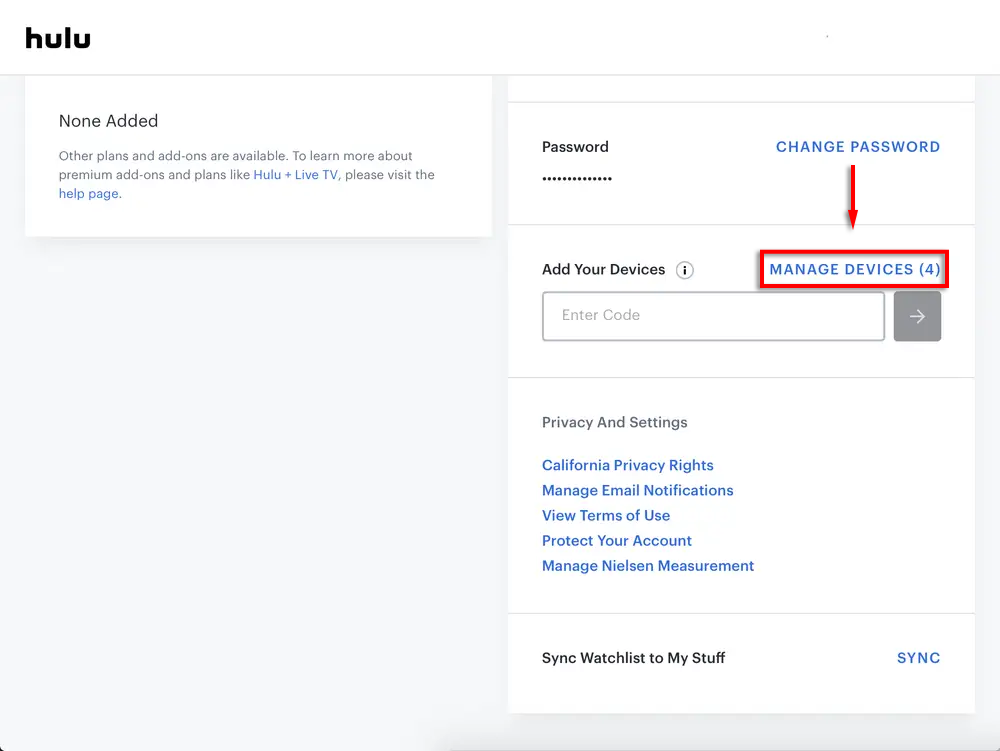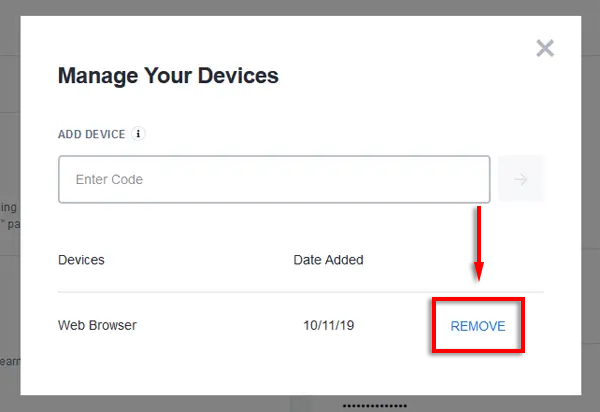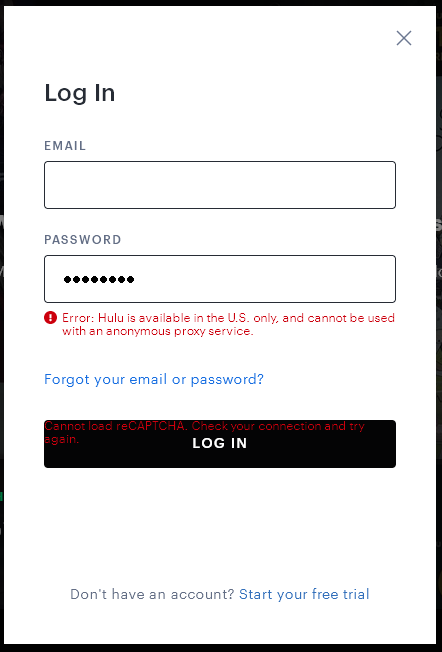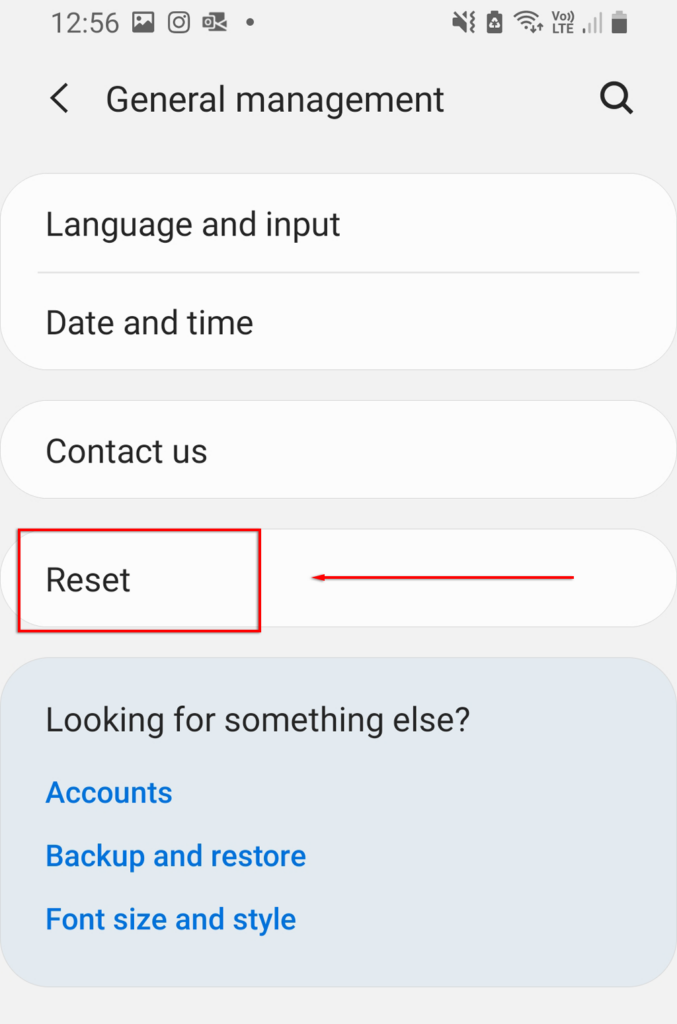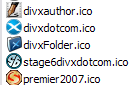From the most likely to the less common
There’s nothing worse than finally getting home, sitting down to watch a show, and realizing that Hulu is not working. Just like other online services, there are several reasons why Hulu can stop working. Luckily, there are plenty of solutions.
In this article, we’ll take a look at fixes for many of the common issues that plague Hulu. Our solutions will cover all Hulu-compatible devices, so try each step in order and skip any that don’t apply to your specific device. We’ll start with the most likely fixes and head into specific error codes.
1. Check Your Internet Connection
The most common causes for Hulu not working include internet connectivity issues, software problems, and Hulu service outages. The first thing to do is double-check that your internet is working and that you’re reaching the recommended speeds for streaming.
Head to a speed-check website such as Ookla. Select Go and wait to see your internet speed. Hulu recommends a minimum of 3 Mbps download speed for standard definition up to 16 Mbps for ultra-high definition.
If you’re having internet problems, there are a few things you can do to improve your connection depending on your device.
2. Is Hulu Down?
The next thing to do is check whether Hulu itself is down.
To check, you can head to a website like Down Detector or Is It Down Right Now. These websites rely on user reports to indicate problems with many services, including Hulu. If several people have experienced recent issues, it’s likely that the Hulu service itself is at fault.
Alternatively, you can head straight to the Hulu Twitter account and see if they’ve reported any issues or outages.
To isolate the issue, you can try to stream Hulu on a different device. If another device can stream from Hulu with no issues, then it’s likely that the original device is glitching.
3. Reset Your Hulu App
If Hulu isn’t down, and your internet is fine, the problem likely lies with your app. Restarting the app can sometimes fix residual bugs, so start by trying this.
If you can’t close the app directly (such as on a smart TV), head to the next section.
4. Restart Your Device
Restarting the device you use to stream is the next thing to try. Restarting helps to clear temporary files and can fix many frustrating bugs. Power the device off for 30 seconds and then turn it back on again.
5. Update or Reinstall the App
If you’re streaming via the Hulu app, the next step is to check whether it’s fully up-to-date. This will depend on the device that you’re using. If the app requires it, you will see an option to update.
Further, locally stored data may become corrupt over time and prevent the app from functioning properly. In this case, you can attempt to reinstall the Hulu app completely.
6. Update Your Device
Issues can arise if your device isn’t fully updated. These usually occur after the Hulu app is updated and is no longer compatible with the older version of your device. To fix this, simply update your device to the latest version.
7. Hulu Error Codes
Most problems with Hulu can be fixed with the solutions above. However, specific Hulu error codes can help narrow down what the issue is and how to fix it. Most commonly, you will encounter Hulu error codes 3, 5, 16, 400, 500, 5003, the Hulu Protected Content Error, and HDCP Errors.
Hulu Error Code 3 and 5
Error codes 3 and 5 arise when Hulu is unable to load a video, and they’re usually caused by internet connection issues. Check your internet connection and ensure that your app and device are fully updated.
Hulu Error Code 500
This error is most commonly associated with the Hulu website. All you can do to fix error code 500 is refresh the page (or restart the app if it occurs there).
Hulu Error Code 400
Error code 400 is likely caused by issues with your account information, or issues with your internet connection. To fix this error, double-check your internet connection first. If it’s fine, reinstall the Hulu app and the error should be fixed.
If not, you may need to remove your account from the device, then add it back again. To do this:
- Head to the Hulu website and log in.
- Select your name in the top-right corner then click Account.
- Select MANAGE DEVICES.
- Find the device that is giving you the error code 400 and select REMOVE.
- Finally, reinstall the Hulu app and log in.
Hulu Error Code 16
The error code 16 refers to an invalid region error. This means that either you’re trying to access a video that isn’t available in your region, or Hulu incorrectly thinks that you’re using a virtual private network (VPN) or proxy to access their service. If you do use a VPN or proxy service, try turning it off to see if the error code persists.
If that doesn’t work, try connecting to a different Wi-Fi network or using your cellular data. If this fixes the problem, it’s likely that your original connection uses a transparent proxy. You can turn this off via your router settings.
Hulu Error Code 5003
This code refers to a playback error and indicates that the problem lies with your device or app. Try updating your app and device, or reinstalling the app entirely. Some users report having to factory reset their phones when encountering this error code.
Hulu Protected Content Errors
Protected content errors include codes 0326, 2203, 3307, 3321, 3323, 3335, and 3343. These errors can be caused by bugs or glitches, but are usually the result of trying to watch protected content on a device that doesn’t offer support for it.
The most common cause for these errors is when your monitor is connected via a VGA cable rather than an HDMI cable. Reconnect it using an HDMI cable or use a different monitor and try again.
Sometimes using dual monitors can cause this issue. Ensure that both monitors are connected via HDMI, or try disabling one of the monitors while you’re watching Hulu to fix this error.
Hulu HDCP Errors
High-bandwidth Digital Content Protection (HDCP) errors are related to anti-piracy technology embedded within the Hulu app.
Usually, HDCP errors can be fixed by unplugging your HDMI cable, turning off your streaming device, then reconnecting the cable and turning the device back on. If that fails, there may be an issue with your HDMI cable. Try another cable, television, or monitor to isolate the issue.
Time to Relax
Issues with streaming services can be frustrating, and they always seem to happen as soon as that new series gets released. But, hopefully, Hulu is back up and running so you can finally sit down and relax.
If you know of any fixes not listed in this article, let us know in the comments below!