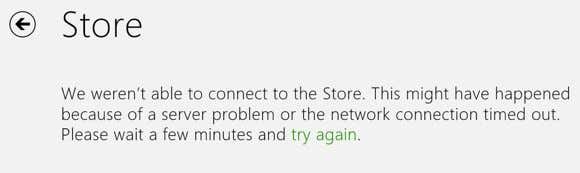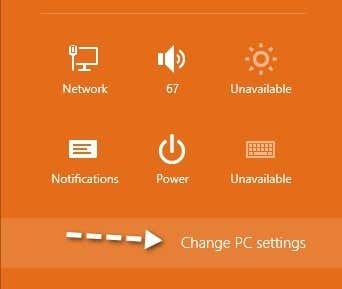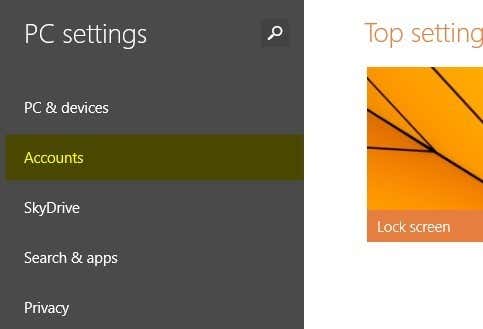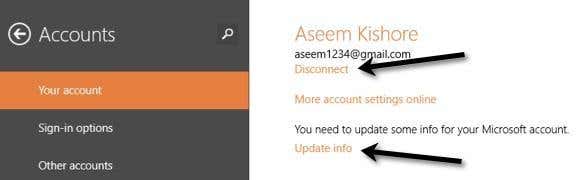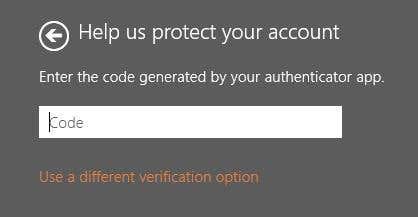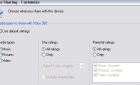The biggest mystery since Bigfoot, solved
I recently came back from a 3 month trip and turned on my Windows 8.1 machine to find that nothing worked. For some odd reason, several apps would not connect to the Internet and I could not connect to the Windows Store. I was definitely connected to the Internet because I could browse using IE and Chrome, so it was befuddling why I couldn’t connect to the Store or why certain apps would not work.
Eventually, I ran into a post by Gerrand on his blog talking about how all the usual methods for fixing this problem have not worked: checking the date/time on your computer, using the netsh and wsreset commands, using a local account instead of an online account and trying to refresh your PC. I had actually tried most of those options because it happened to be once before and I wrote a post about fixing the Cannot Connect to Store problem on my other blog. He also mentions running wsreset, which seemed to have worked for a minute, but the second I tried to click on anything in the Store, it reverted back to giving me the same error message.
However, none of the options on my older post seemed to work on this machine. Gerrand finally figure out that it had to do with the Windows Live account. In his post, he writes about how his account had to be verified and then everything started working. In my case, the account was verified, but I had two-step verification enabled and therefore I had to type in my authenticator code.
Let’s start off by going to Settings on Windows 8 by moving your mouse to the right side of the screen. Then click on Change PC Settings at the very bottom.
Now click on Accounts in the left hand menu.
Here is where you’ll see the essential info that is causing trouble with the Windows Store. If it’s an email verification problem, you’ll see “You need to verify your account.” under your email address. Otherwise it’ll say Disconnect. If you have two-step verification on, you’ll see it says “You need to update some info for your Microsoft account” with a link called Update info.
Click on that Update info link and it’ll bring you to a screen where you have to enter the code generated from your authenticator app.
After you finish this, open the Windows Store again and it should load just fine. Again, Microsoft is great at returning error messages that have nothing to do with the actual error, which is why you have to waste time searching for a solution online! If you are still having trouble after trying all the methods from this post and my previous post, then post a comment with all the details and I’ll try to help. Enjoy!