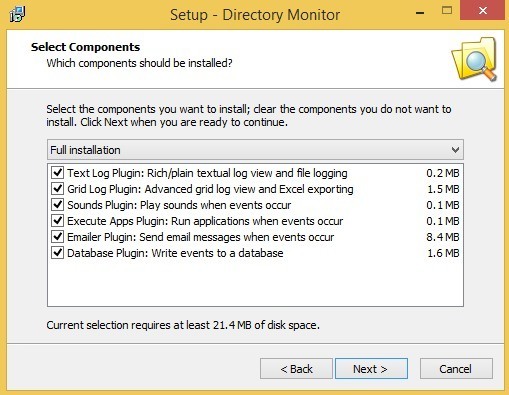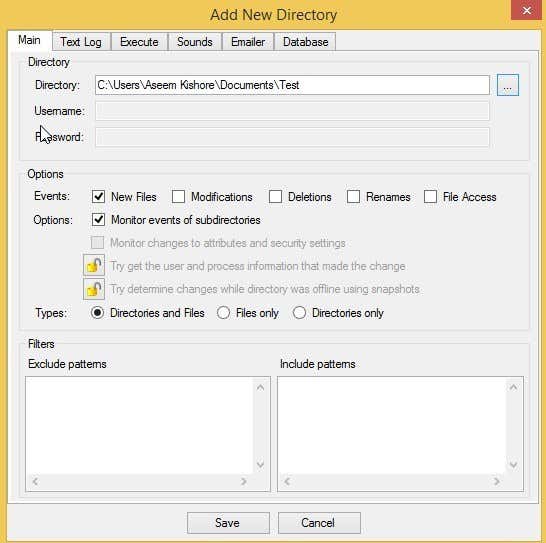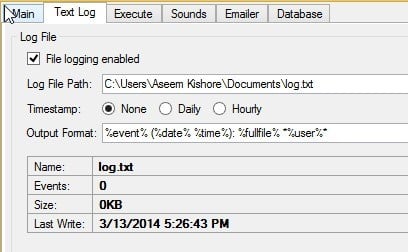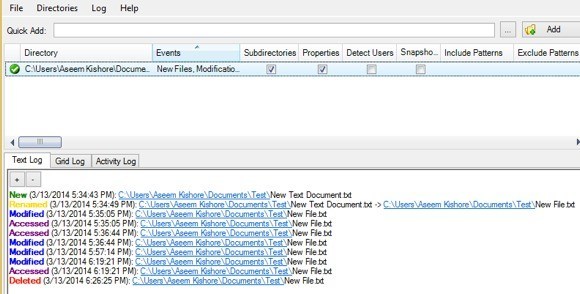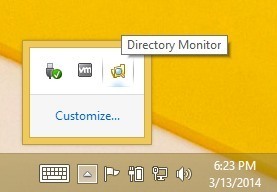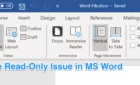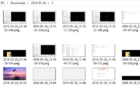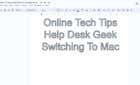The free version is more than enough for most people
If you’re looking for an advanced tool to monitor changes that occur to a folder or directory, look no further than DirectoryMonitor. The program comes in many forms, one being completely free. The free version can handle the monitoring tasks for most people, but if you need more features, you can either purchase them a la carte or you can buy the Pro version for $99 which includes everything.
Again, the free version of the program does an excellent job of monitoring and was more than enough for my needs. In this article, I’ll walk you through setting it up and show you what it’s capable of doing. Just FYI, this program does not capture the actual change in content of files, only the fact that files/folders have been modified, added, deleted, or renamed.
Go ahead and download the program and install it. During the install, you will get a window where you can choose certain components.
You can leave them all checked, but if you don’t plan on buying the program, then you can uncheck certain options like the Grid Log, Sounds, Emailer and Database plugins. Those four plugins can be purchased individually for $5 to $20 apiece inside the program.
Once installed, click on the Add button at the top right or click on Directories and then click Add. You should now see the main Add Folder dialog box.
Here you can choose all the options, which there are quite a few. To start off, go ahead and choose the directory you want to monitor. The best thing about this program is that you can monitor local or network directories in the free version. For network directories, you can add a username and password if required.
Under Events, you can choose to monitor for New Files, Modifications, Deletions, Renames, and File Access. Under Options, you can choose to monitor just top level directory or all sub-directories too if you like. You can also monitor any changes to file attributes and security settings. The Pro or paid for options have a little lock next to them. Lastly, you can choose whether you want to monitor just directories, just files or both.
If you click over to Text Log, you can go ahead and enable file logging and choose the output format you desire. The log file will contain the same data that you will see in the Text Log view on the main program page.
Under the Execute tab, you can choose to execute an application whenever an event occurs. This can be handy if you want to run a command line program or script that enters the information into a database, etc. The Sounds, Emailer and Database tabs are all extra paid options if you really need them.
Once you have the folder added, you’ll see it in the top window with a green check mark. This means it is currently being monitored. Now you can test it out by adding, renaming, and modifying files and folders. You can see above that I created a new file at 5:34 called New Text Document.txt and then renamed it to New File.txt. I think modified it and accessed the file several times.
Like I mentioned earlier, this program does not capture the content of the files, so you can’t see what I added to the text file, only that I modified it several times. Another limitation to the free version is that you can’t it in the background as a Windows service unless you purchase the PRO version. This means you have to keep the app running on your computer all the time. Thankfully, you can close it and it’ll simply move to the notification area in the taskbar.
The other slightly annoying limitation that I found was that you get a lot of Modified events without it showing exactly what was the cause. For example, when you open the file and save it with or without changes, you get a Modified event, which makes sense. However, if you change the permissions on the file or any property like Hidden or Read-only, you get a Modified even too. It would be more useful if it told you a permission was changed or a property of the file/folder was changed.
Overall, though, the program does a great job of letting you know when something is happening to a file or folder. The program is updated very often and new features are always being added. They also seem to listen to their customers in the forums because several of the new features coming are direct requests from forum users. If you know some coding, you can also write your own plugins, although you have to buy the PRO version to do that.
If you are trying to setup a specific type of monitoring, let us know in the comments and we can try to help you out with any difficulties. Enjoy!