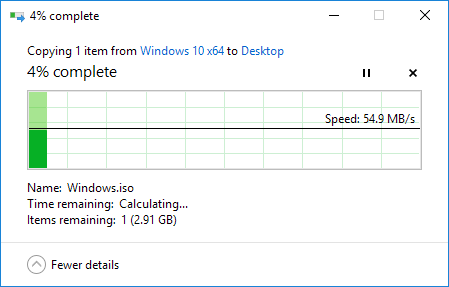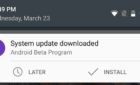Your current setup may be slowing you down
If you are a Verizon FIOS customer, like myself, your setup and router may be slowing down your LAN speeds significantly. So what do I mean by LAN speed? Well, there is Internet speed and then there is LAN or Local Area Network speed.
Your Internet speed can easily be checked by visiting a site like SpeedTest.net and making sure the results match the speed you’re signed up for with FIOS. It’s worth noting that you should only perform a speed test using a computer connected via Ethernet cable since that will be the fastest.
In my home, I have 100/100 with FIOS and I easily get that Internet speed on my computers. The problem was not my Internet speed, buy my local transfer speeds on my home network. When trying to transfer some data between different computers on my network, the speed maxed out at around 11.5 MB/s. That’s megabytes per second.
For a 100 Mbps (that’s megabits per second) network, 11.5 MB/s is a very good speed. However, all of my equipment was gigabit enabled, meaning I should get closer to 1000 Mbps in transfer speeds. That means around 125 MB/s. So as you can see, my current speed of 11.5 is less than one tenth the maximum speed for gigabit Ethernet.
Cause of Slower Speed
So what exactly is causing me to get only a 100 Mbps transfer rate? Two reasons: coax cabling in my home and MoCA version. My house was pre-wired with coax cabling instead of Ethernet cabling and that makes a significant difference. You will never get the max LAN speed possible or anywhere close to it when using coax cabling.
However, even if you are stuck with coax, you can dramatically increase your speed by making sure all your devices are using MoCA 2.0 rather than MoCA 1.0 or 1.1. MoCA 1.0 maxes out at 12.5 MB/s and 1.1 maxes out at 21.875 MB/s. If this is confusing, make sure to read my previous post on understanding network transfer speeds.
So even though my router and computer had gigabit ports, the wiring in my house and the MoCA version on my router was causing the speed to max out at 12.5 MB/s. By default, Verizon installs the Actiontec MI424WR router for new customers, even though it’s not the best router they have.
This router is either red or black and grey like the image shown above. Overall, it’s a great router and will give you excellent Internet speeds all the way up to 100 Mbps up and 100 Mbps down. The downside is that it only supports MoCA 1.1 and therefore maxes out at 21.875 MB/s on your LAN network.
So why does this make a difference? Well, if you have your own media server at home, streaming movies from your computer or NAS to an HDTV or game console will be much slower and result in your videos pausing every couple of seconds. I also backup my computers to my NAS and the slower transfer speed increases the backup time by hours, which is unacceptable for me.
Fix Slow LAN Speed
So how can you go about fixing this problem? Well, the easiest way if you are forced to use coax cabling is to upgrade your router to the new Quantum Gateway router offered by Verizon. You can either rent it for $10 a month or buy it outright for $199.
The best way to get the Quantum Gateway router for free is to simply upgrade your Internet speed by one plan and they will usually give you the router for free. I was at 75/75 and upgraded to 100/100 and asked if they could throw in the router too for free, which they did.
If they tell you that increasing to that speed won’t qualify you, then just ask to be upgraded to something higher and then reduce your speed after they upgrade your router. For example, if you are at 25/25 and they say they can’t give you the new router if you upgrade to 50/50, just say you want to upgrade to 75/75. They will give you the new router for free and then you simply go online and reduce your speed to 50/50 two days later. A Verizon representative told me this trick!
If you can’t get the router that way, go to Amazon and you can get it for $142.50, saving you some money. You can also try on eBay and possibly score a better deal there. The one I got and the one pictured above is the G1100 gateway router.
The router has several advantages over the Actiontec router in terms of wireless features, but for me, the biggest draw was the MoCA 2.0 support. Once you have this router installed, how do you get MoCA 2.0 speeds on your other devices?
Well, since my house is connected via coax everywhere, I had to buy some MoCA 2.0 adapters. The one I purchased was from Actiontec. It’s a MoCA 2.0 Coax to Ethernet adapter and it’s pretty expensive.
I connected this adapter to the coax in my wall and connected the Ethernet out to a switch, which was connected to all my other devices like computers, etc. So what kind of speed improvement did I see? Well, baseline MoCA 2.0 can give you speeds up to 400 Mbps, which translates into about 50 MB/s. In my own tests, the speed increased to about 54 MB/s. This was almost five times faster than my previous speed!
There is also an enhanced MoCA 2.0 speed, which gives you a throughput up to 800 Mbps, but it has to be a bonded coax connection. There is a bonded MoCA adapter like the one shown above from Actiontec, but the G1100 router only supports MoCA 2.0 not bonded MoCA 2.0, so you can’t get those higher speeds.
Even Faster Speeds?
So can you get even faster speeds than the 50 MB/s I mentioned above? Yes, but it requires a lot more work. Basically, you have to switch your Verizon ONT from coax to Ethernet and then get some Ethernet ports installed in your house.
I’m going to write a future post on how do to this as that is currently what I’m doing in my own house and it’s not as complicated as it may seem. Once you switch the ONT to Ethernet and get an Ethernet port near your devices, you can get transfer speeds up to 90+ MB/s, which is about as close to the theoretical 125 MB/s as you can get. If you have any questions, feel free to comment. Enjoy!